WordPress plugins often require licenses for activation, updates, and access to premium features. These licenses are typically stored within the WordPress database, ensuring that they remain active even after plugin updates or server changes. Understanding where these licenses are stored can help site administrators troubleshoot issues, migrate licenses between installations, or even perform maintenance tasks effectively. This guide explains how plugin licenses are managed and stored in the WordPress database.
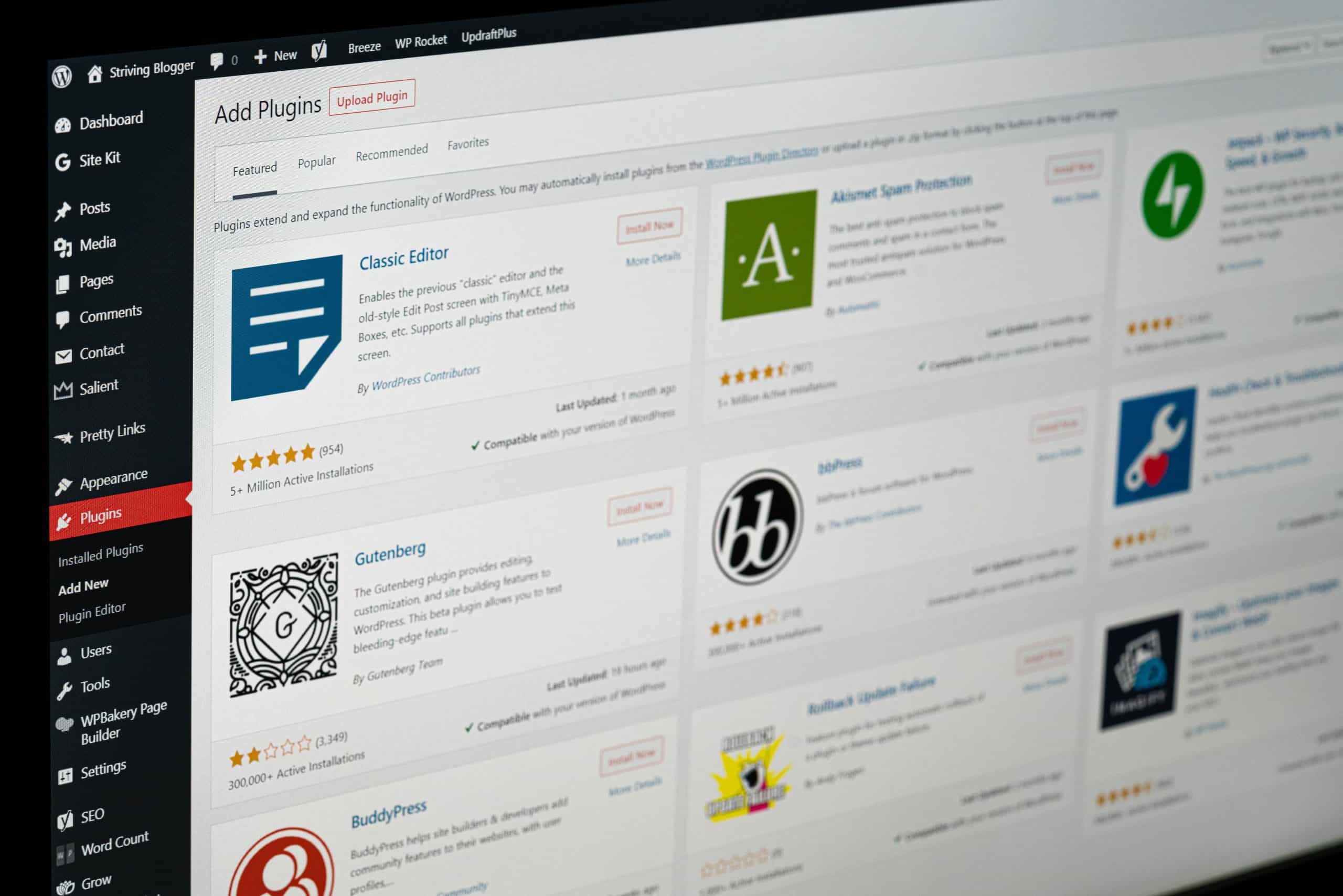
How WordPress Handles Plugin Data
WordPress stores all critical data in a MySQL database, including information about plugins, settings, users, and posts. Plugins often save their settings, including license keys, in the database as well. This data is typically found in the wp_options table, which holds configuration settings for both WordPress core and installed plugins.
Locating Plugin License Keys in the Database
1. wp_options Table: The Primary Location
The most common place where plugin license keys are stored is the wp_options table. This table contains key-value pairs that plugins use to store configuration settings.
Steps to locate the license:
1. Access your WordPress database:
You can use tools like phpMyAdmin (provided by most hosting services) to access the database.
2. Navigate to the wp_options table:
– In phpMyAdmin, select your WordPress database from the left sidebar.
– Click on the wp_options table (note that the prefix wp_ might be different if you used a custom prefix during installation).
3. Search for the license key:
– Use the Search tab within the wp_options table.
– Enter keywords like license, activation_key, or the specific name of the plugin.
– Look for option names that include the plugin’s name or terms such as license_key or license_data.
For example, if you are looking for a license key for a plugin called MyPlugin, you might find entries like:
“`
myplugin_license_key
myplugin_license_status
“`
2. Serialized Data and Plugin-Specific Entries
Some plugins store their license keys as part of serialized data. This means that multiple pieces of information are stored as a single option in a specific format.
How to identify serialized data:
– Look for entries where the option_value field contains long strings with s: and a: notation. These indicate serialized arrays.
– Example of serialized data:
“`
a:3:{s:10:”license_key”;s:32:”abcd1234efgh5678ijkl9012mnop3456″;s:9:”expires_on”;s:10:”2025-12-31″;}
“`
Important: Be cautious when editing serialized data directly. Modifying it improperly can corrupt plugin settings.
3. Custom Tables Created by Plugins
Some advanced or custom plugins create their own database tables to store settings, including licenses. These tables usually have names like:
“`
wp_myplugin_settings
wp_myplugin_licenses
“`
How to check:
– Review the database structure for any tables that don’t follow the standard WordPress naming conventions.
– Open these tables and look for columns or rows related to licensing.
4. License Storage in Multisite Installations
In a WordPress Multisite setup, the wp_options table is replaced by wp_x_options, where x is the site ID. Each site in a network has its own options table, so you may need to search within multiple tables to locate the license information.

Why Understanding License Storage Matters
1. Troubleshooting and Debugging
If a plugin license stops working, checking the database can reveal whether the license key is still intact or has been corrupted. You can also verify if the key matches what the plugin vendor provided.
2. Migrating Websites
When migrating a WordPress site to a new server or domain, ensuring that plugin licenses transfer correctly is crucial. Manually copying license keys from the database can prevent reactivation issues.
3. Security and Data Privacy
License keys are sensitive information. Knowing where they are stored can help you protect them from unauthorized access. Ensure that your database is secure and regularly backed up.
Best Practices for Managing Plugin Licenses
– Backup Regularly: Always back up your database before making any changes.
– Use Secure Plugins: Ensure that your plugins are from reputable sources and follow WordPress security standards.
– Avoid Manual Edits: Unless absolutely necessary, avoid directly editing the database to prevent data corruption.
WordPress plugin licenses are generally stored in the wp_options table, often under specific option names or within serialized arrays. Understanding how to locate and manage these licenses within your database is essential for troubleshooting, migrations, and maintaining site security. By following the steps outlined in this guide, you can effectively manage plugin licenses and ensure your WordPress site runs smoothly.