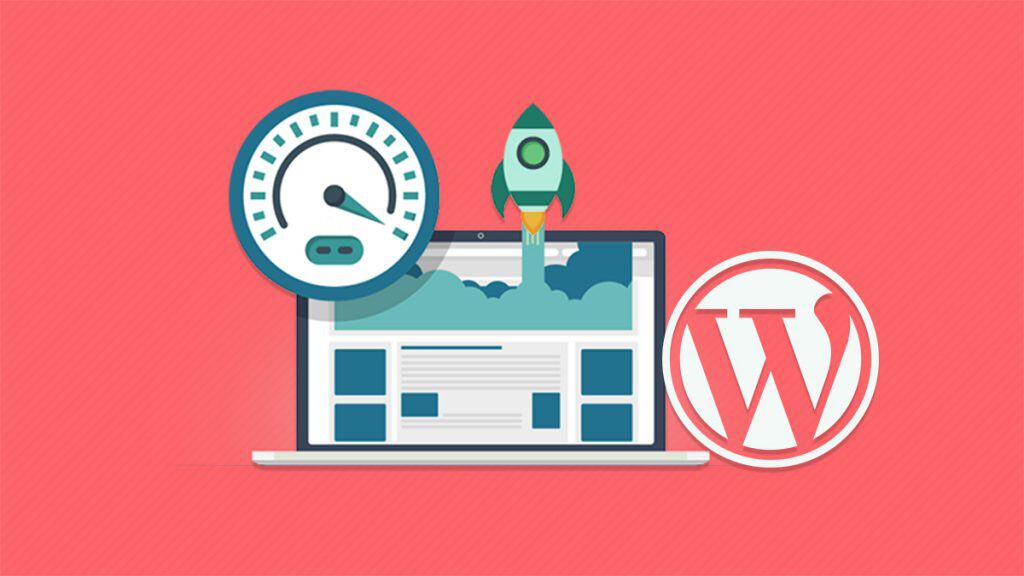Just making a WordPress website isn’t enough. You need to make sure that it’s fast enough, so your visitors get a quick preview of exactly what you are offering them.
Think like this: You have a fantastic landing page selling the best sales software, but if your landing page takes a minute loading, you can forget about making that sale.
No matter how promising the prospect sounds, if your WordPress websites take too long loading, you will not get the attention of your visitors indeed. That won’t just cost your traffic but also leads.
You only have 8 seconds to impress a person visiting your #website but if your #WordPress website loads in a longer time than that, it’s time you got up and fixed the problem. Click To TweetIn this brief post, read about the simple methods you can adopt to speed up your WordPress website.
Pick the best host for your website
If you have just launched your website and don’t have a lot of visitors flocking to it, then you may get sucked into the bubble of shared hosting. But there’s a cost associated with it that you generally don’t see on the surface: the slow speed and the downtime. When you get high traffic, the shared hosting may make your website suffer and result in downtime.
If you intend to work on your content strategy and attract maximum traffic, might as well build a website that’s ready for the pressure. SiteGround comes with high recommendations and positive reviews. It offers great customer support so you won’t be stuck just in case you run into an issue.
Get a WordPress Caching Plugin
With a WordPress website, you get dynamic pages. So, WordPress runs instant processes to build these pages and make them available to visitors when they try to access your site. This process can be really long and often result in delays while loading your website especially when numerous people visit your website.
What really happens that when someone arrives at your WordPress website, the server retrieves a lot of information using a MySQL Database, including some PHP files and then the visitor gets a preview of this information in HTML. This whole process is what delays the website preview, but you can speed up your WordPress website with a caching plugin.
This is the reason you need a caching plugin to help people get a quicker view of your website. There’s sufficient research supporting that caching can actually help your WordPress website load 2.5x faster.
How can a cache plugin help you?
Once you get a cache plugin, there won’t be any page generation processes keeping your website from loading faster. The cache plugin will replicate the site or the page your visitor opened and serve the cached version to visitors now.
WP Super Cache, W3 Total Cache plugins are among the best caching plugins available for WordPress websites. Remember that if you have a managed WordPress hosting service available, then you can skip the caching.
Invest in a content delivery network
There is a huge advantage to using CDN (Content Delivery Network) since it virtually shortens the distance between the visitor and the server.
A CDN minimizes the distance by storing the cached version of the website’s content in several geographical locations. These locations are called points of presence, and they operate through various caching servers that facilitate the delivery of your website’s content within the visitor’s proximity. For instance, if you get a visitor from New Zealand trying to access your site with a server that’s hosted in the UK, the local New Zealand POP will make easy for your visitor to get the website. Moreover, the advantage is that your site will load much faster.
The Max CDN Content Delivery Network is quite a bargain and is very user-friendly.
Make sure you optimize your images
Images are among the biggest culprits that slow down a website, and if you optimize every image, it will be time-consuming. Large size images will make it hard for your visitors to load your site. But you can use the image optimizer Smush.it by Yahoo! Or install a plugin called WP-SmushIT. The plugin will make the process easy for you by optimizing the images automatically right when you are uploading them.
Optimize your Homepage
A lot of people end up ignoring the importance of optimizing your homepage. But there are plenty of things you can do to boost the speed at which your homepage loads on the desktop and mobile phones. Also, you need to focus on boosting your homepage’s speed because it’ll attract the maximum number of visitors to your website.
Here are some steps you should take to speed up your homepage:
- Show excerpts of your blog posts instead of showing the entire posts (this way, you will be able to give your readers a variety of options instead of few selected full posts)
- Limit the number of posts you show on your homepage (keep them between 5-7)
- Eliminate all irrelevant sharing widgets
- Get rid of any inactive plugins that are not doing your website any favors
- Keep a simple, user-friendly site that encourages traffic and avoid stuffing it with fancy features
The core idea is to keep your website, especially the home page super clean so it loads really fast.
Don’t let websites leech on your bandwidth
Hotlinking, famously referred to as leeching of the content is actually just bandwidth theft. It affects your WordPress website’s loading speed extensively. When different sites directly link to the visual media on your website, it puts a huge load on your server. This consequently results in your WordPress website loading slowing than it should.
If you have a popular post with images that are doing rounds on the internet, you should be worried about hotlinking sucking your bandwidth dry. When people direct link your images, they end up taking away your bandwidth by requesting your server every time they have a viewer/visitor trying to access your images on their website.
The best way of dealing with hotlinking causing delays in your website is by disabling it. You can modify your code with a .htaccess file and block other sites from stealing your images and freeriding on your bandwidth.
You can use this code in your .htaccess file (If you already have it, download it and start editing):
“RewriteEngine on
RewriteCond %{HTTP_REFERER} !^$
RewriteCond %{HTTP_REFERER} !^http(s)?://(www\.)?yourdomain.com [NC]
RewriteCond %{HTTP_REFERER} !^http(s)?://(www\.)?yourdomain2.com [NC]
RewriteRule \.(jpg|jpeg|png|gif)$ http://hpmouse.googlepages.com/hotlink.gif [NC,R,L]”
Use Expires headers
If you are dealing with WordPress issues, you must’ve heard of Expires Headers. The purpose of Expires headers is to limit a load of downloads from the server as well as the number of HTTP requests made. When a file remains unmodified, it’s best not to make the request and fetch the information from the cached copy.
Expires headers work by indicating to the browser if it should fetch a particular file from the web server or fetch the version held by the browser’s cache.
But Expires Headers only work when a particular user is trying to access your website already has the cached copy. So, with expires headers, you will be helping visitors who have already visited your site before getting a quicker version of your website.
GTmetrix has a tutorial available on how you can add Expires Headers easily to your website.
Make the gravatar images work for you
Not choosing a heavy gravatar helps your website load quicker. You can always choose to disable your gravatar throughout your site, so the web pages don’t take a lot of time loading. Keeping it blank will also definitely help your website.
Use the WordPress Database Feasibly
Once you start using WordPress extensively, your database will accumulate a lot of information. You can improve your website’s performance by cleaning up your database and removing all unnecessary information.
You can install the WP-Sweep plugin to keep your WordPress database clean and avoid the trashed posts, unused tags, etc.
Summing up
I hope these tricks and tips help you fix the slow loading speed of your WordPress website. But let me remind you, these aren’t the only ones. I can tell you more things that will help you boost your Website’s Speed and help you retain your rankings, traffic and crack more leads. If you need help from professionals, you should also check WordPress speed optimization service from WP Buffs.
But for now, try the ones I have listed, and these will definitely help you. We will soon be following up this blog with a second part focused on more technical aspects of speeding up a WordPress website for desktop and mobile.