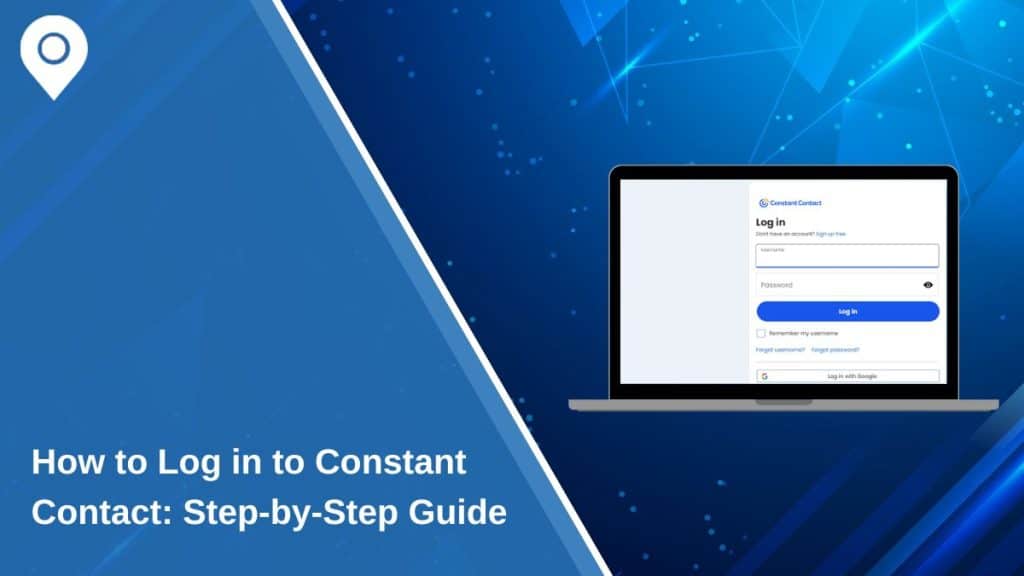Constant Contact is a widely used email marketing platform that helps businesses and individuals manage email campaigns, newsletters, and customer engagement. Accessing your account requires a secure login process, and in some cases, troubleshooting may be necessary if you encounter login issues.
This guide provides a step-by-step walkthrough for logging into Constant Contact, resetting your password, enabling two-factor authentication (2FA), and troubleshooting common login problems.
How to Log into Constant Contact
Logging into Constant Contact is a straightforward process. Follow these steps to access your account securely.
Step 1: Visit the Constant Contact Login Page
- Open your preferred web browser and go to the official Constant Contact login page at login.constantcontact.com.
Step 2: Enter Your Credentials
- In the login fields, enter your registered email address and password.
Step 3: Click “Log In”
- After entering your credentials, select “Log In” to proceed to your account.
Step 4: Complete Two-Factor Authentication (If Enabled)
- If two-factor authentication (2FA) is activated on your account, you will receive a verification code via email or SMS.
- Enter the code in the provided field and click “Verify” to continue.
Step 5: Access Your Constant Contact Dashboard
- Once authenticated, you will be directed to your Constant Contact dashboard, where you can manage your campaigns, contacts, and email marketing tools.
Logging into Constant Contact on Mobile
Constant Contact allows users to access their accounts from mobile devices through the official Constant Contact mobile app.
Steps to Log in on Mobile:
- Download the Constant Contact app from the App Store (iOS) or Google Play Store (Android).
- Open the app and navigate to the login screen.
- Enter your email address and password.
- If enabled, complete two-factor authentication for security.
- Tap “Log In” to access your account.
The mobile app provides on-the-go access to email campaigns, analytics, and contact management.
How to Reset Your Constant Contact Password
If you have forgotten your password or are unable to log in, resetting it is simple.
Step 1: Go to the Login Page
Step 2: Click “Forgot Password?”
- Select the “Forgot Password?” option below the login fields.
Step 3: Enter Your Registered Email
- Provide the email address associated with your Constant Contact account.
Step 4: Check Your Email for the Reset Link
- Constant Contact will send a password reset link to your email.
- Open the email and click on the provided reset link.
Step 5: Create a New Password
- Follow the on-screen instructions to set a new password.
- Choose a strong password that includes a mix of letters, numbers, and symbols.
After resetting your password, return to the login page and enter your new credentials to access your account.
Enabling Two-Factor Authentication (2FA) on Constant Contact
Two-factor authentication (2FA) enhances account security by requiring an additional verification step beyond the password.
Why Enable 2FA?
- Protects against unauthorized access even if your password is compromised.
- Adds an extra layer of security to your account.
How to Enable 2FA on Constant Contact:
- Log into your Constant Contact account.
- Navigate to Account Settings and select “Security Settings”.
- Enable Two-Factor Authentication (2FA).
- Choose your preferred verification method (SMS or email).
- Enter the received verification code to confirm activation.
Once 2FA is enabled, you will need to verify your identity each time you log in from a new device or browser.
Common Constant Contact Login Issues & Troubleshooting
If you are unable to log into your Constant Contact account, here are some common problems and solutions.
- Forgot Password – Use the “Forgot Password” option on the login page to reset your credentials.
- Incorrect Email or Password – Double-check your spelling and capitalization, and ensure Caps Lock is turned off.
- Too Many Failed Login Attempts – If your account is locked, wait 15 minutes before trying again or reset your password.
- Two-Factor Authentication Code Not Received – Check your spam folder or ensure the correct email/phone number is linked to your account.
- Browser Issues – Clear cache and cookies, or try logging in from another browser.
- Account Suspension or Security Hold – If you receive a security warning or account suspension notice, contact Constant Contact support for assistance.
Contacting Constant Contact Customer Support for Login Help
If you continue experiencing login problems, Constant Contact customer support can assist with troubleshooting and account recovery.
Ways to Get Support:
- Phone Support: Call (866) 289-2101 for direct assistance.
- Live Chat: Available on the Constant Contact website for real-time help.
- Help Center: Visit the support page for FAQs, troubleshooting steps, and guides.
Best Practices for Keeping Your Constant Contact Account Secure
To maintain account security and prevent login issues, follow these best practices:
- Use a strong, unique password that includes a mix of letters, numbers, and special characters.
- Enable two-factor authentication (2FA) for added security.
- Avoid logging in on public or shared computers to protect account data.
- Regularly update your email address linked to the account in case you need to reset your password.
- Sign out after each session on shared or public devices.
Conclusion & Final Login Tips
Logging into Constant Contact is a simple process, but ensuring your account is secure is just as important. Whether logging in from a desktop or mobile device, following best practices like using strong passwords and enabling 2FA can help keep your information safe.
If this guide helped you, share it with others who use Constant Contact!