In the world of cybersecurity and ethical hacking, having the right tools at your fingertips can make all the difference. Enter Balena Etcher—a powerful, user-friendly utility that simplifies the process of creating bootable USB drives from ISO files. Whether you’re looking to set up a live environment for Kali Linux or flash an image onto a device for testing purposes, mastering this tool can elevate your workflow and streamline your projects. But for those navigating the intricate landscape of Kali Linux, installing new software might feel daunting amid its robust toolkit.
Fear not! In this article, we’ll walk you through each step necessary to install Balena Etcher on your Kali machine with ease. You don’t need to be a seasoned hacker or a programming wizard; our straightforward guide will ensure that anyone—beginners included—can successfully harness this essential application. Get ready to unlock new possibilities in your cybersecurity journey as we delve into the seamless installation process of Balena Etcher on Kali Linux!
What is Balena Etcher?
Balena Etcher is an open-source image writing tool that has gained significant popularity among developers and tech enthusiasts for its user-friendly interface and robust functionality. Designed to create bootable USB drives or SD cards, Balena Etcher streamlines the process of flashing operating systems onto removable media. Unlike traditional command-line methods, Balena Etcher provides a simple drag-and-drop experience that demystifies the often daunting task of installing and managing software images.
What sets Balena Etcher apart from other imaging tools is its focus on safety and verification. Users can rest assured knowing that their data will remain intact thanks to multiple layers of error checking during the writing process. This not only enhances reliability but also mitigates the risk of corrupt installations—a common headache when working with system images. Furthermore, its cross-platform compatibility means it seamlessly integrates with various operating systems, making it an invaluable tool for anyone looking to test out new environments or troubleshoot existing setups without complicated configurations.
In addition to its technical advantages, Balena Etcher embodies a commitment to continuous improvement through community feedback and contributions. As more users engage with the software, it evolves in response to real-world needs, often introducing new features or enhancements based on communal input. With frequent updates adding support for even more file formats and templates, Balena Etcher ensures that you have access to cutting-edge technologies every time you need to flash a drive—making it not just a utility but also a tool for fostering exploration in the ever-changing landscape of technology.

System Requirements for Kali Linux
When embarking on the journey to install Kali Linux, it’s essential to understand the system requirements that will ensure a smooth and efficient experience. Kali is built for penetration testing and ethical hacking, demanding a bit more from your hardware than typical distributions. A minimum of 2 GB of RAM is recommended, but 4 GB or more will significantly enhance performance, especially when running multiple tools simultaneously. If you’re engaging in resource-intensive activities such as virtual machines or extensive network analysis, upping your RAM to 8 GB can prove invaluable.
Equally important is your processor; while a basic dual-core CPU may suffice for general tasks, investing in a modern quad-core processor unlocks the full potential of Kali’s capabilities. Users seeking optimal performance should not overlook storage space; at least 20 GB of hard disk space is advisable, but having an SSD can dramatically speed up boot times and application launches. Lastly, consider your graphics capabilities—integrated graphics are generally adequate for most tools, but dedicated GPUs can significantly improve graphical workloads during security testing scenarios or when using visualization software. With these insights into system requirements in mind, you’ll be well-equipped to set up an effective environment for all your security endeavors with Kali Linux.
Downloading Balena Etcher Package
Before diving into the installation of Balena Etcher on Kali Linux, you’ll need to download the package suited for your system. Visit the official Balena website where you can find multiple options tailored for various operating systems. For Linux users, it’s mostly about choosing between .AppImage or .deb formats; however, many prefer the simplicity of the AppImage since it doesn’t require complex installations and provides a portable option.
Once you’ve made your choice, click on the download link and watch as your cursor transforms into a beacon of anticipation. While downloading, consider checking out community forums or balancing user reviews to glean tips that could enhance your usage experience post-installation. It’s interesting to note that while Balena Etcher is widely regarded for its user-friendly interface, loading up on practical insights from fellow Kali users may uncover unique features that could elevate your image-burning tasks—be it partitioning strategies or troubleshooting common errors. With everything in place, leap into utilizing this powerful tool!

Installing Dependencies on Kali Linux
When it comes to installing Balena Etcher on Kali Linux, managing dependencies can be critical for a seamless experience. Kali Linux, focused on penetration testing and security purposes, may require additional libraries or packages that aren’t included out-of-the-box. Start by ensuring your system is up to date; running `sudo apt update` and `sudo apt upgrade` can resolve potential conflicts from outdated libraries that might hinder the installation process.
Next, check for required dependencies using the package manager. For instance, you might need to install `GDebi`, which makes handling .deb files simpler while providing an easy route for dependency resolution. The command `sudo apt install gdebi-core` will equip your system with this essential tool. After setting up GDebi, you can download the latest version of Balena Etcher and simply run `gdebi balena-etcher-electron.deb`. By allowing GDebi to handle dependencies automatically, you minimize errors and keep your installation streamlined—perfect for both novice users wary of terminal commands and seasoned professionals looking for efficiency in their workflow.
Lastly, if you’re encountering issues even after following these steps, don’t overlook the possibility of searching through online forums or the Balena community for insights specific to your setup. Many users share solutions such as alternative library installations (like `libgconf-2-4`) that could solve niche issues unique to certain hardware configurations in Kali Linux environments. Diving into communal knowledge not only helps resolve obstacles but also enhances your own understanding of how interconnected software packages operate within this specialized distribution.
Step-by-Step Installation Process
To begin the installation process of Balena Etcher on Kali Linux, first ensure your system is up to date. Open a terminal and run the command `sudo apt update && sudo apt upgrade`. This step is crucial as it eliminates potential conflicts during installation, ensuring that all dependencies are satisfied. Once your packages are updated, navigate to the official Balena Etcher website to download the latest AppImage version. Using AppImage allows you to bypass complex package management systems, providing a portable application that can be run directly from your downloads directory.
After downloading, make the AppImage executable by executing `chmod +x balena-etcher-electron-*`. This command modifies the file permissions, allowing you to execute it without issue. To launch Etcher, simply type `./balena-etcher-electron-*` in your terminal. The intuitive interface of Balena Etcher makes it easy for users at any skill level; you can select an image file and target drive with just a few clicks. This simplicity is key when creating bootable USB drives or SD cards—what could feel like a daunting task becomes seamless with this powerful tool in hand.
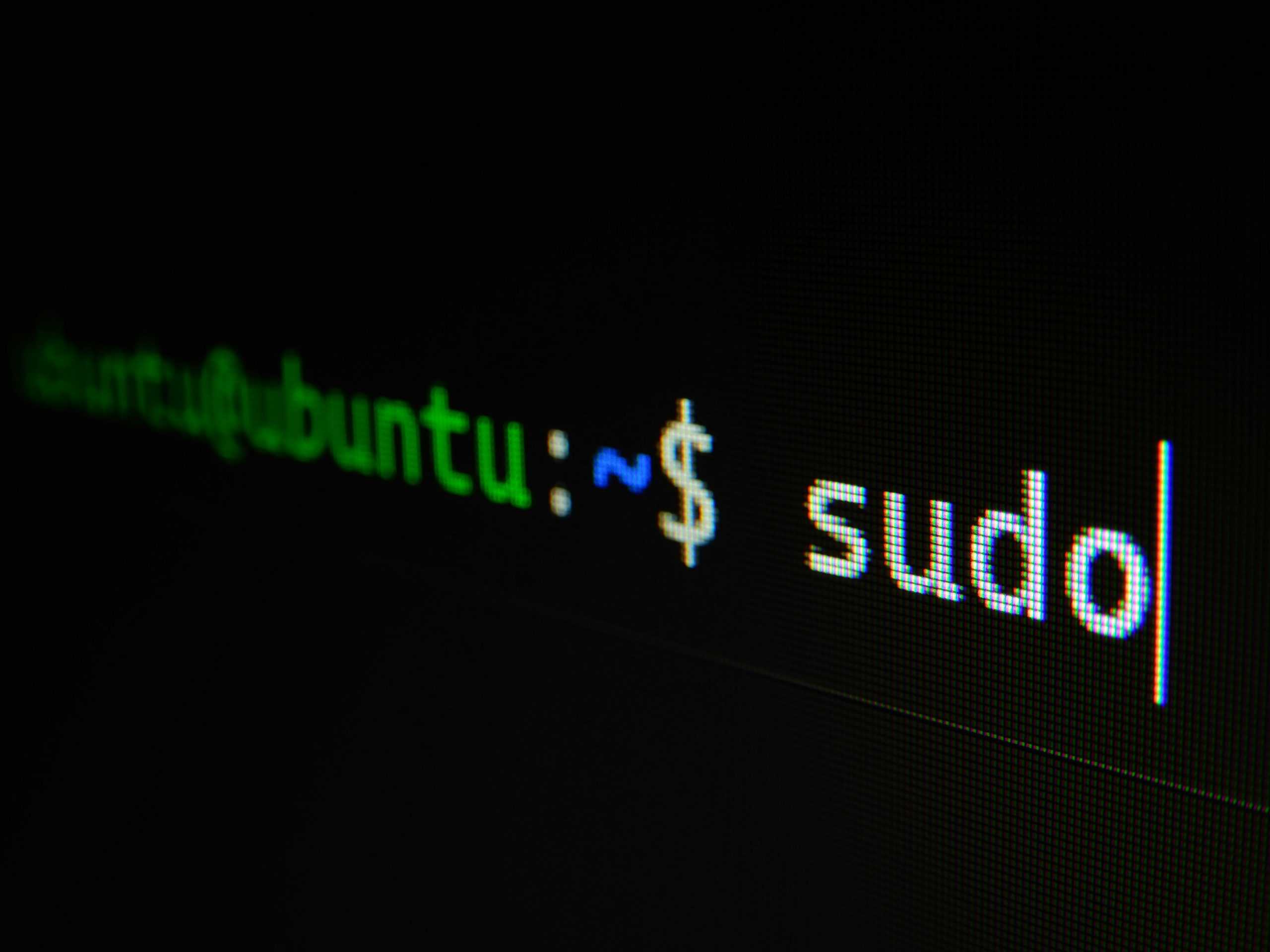
Running Balena Etcher for the First Time
Once you’ve installed Balena Etcher on your Kali Linux system, launching the application opens up a world of possibilities for managing your drives. The sleek interface immediately contrasts the complexity often associated with other disk imaging tools, making this an inviting experience even for Linux newcomers. With its intuitive design, you’ll find that creating bootable USB drives or SD cards is just a few clicks away – no command line fuss required. Simply drag and drop your ISO file into the app, select your target USB drive, and you’re ready to go.
What truly sets Balena Etcher apart is its focus on safety and reliability during image writing. The built-in validation process not only ensures that each byte is accurately transferred but also significantly reduces the likelihood of corrupt installations later down the line. This peace of mind allows users to tackle their projects without second-guessing whether their media is up to par. Moreover, with support for both Windows and macOS alongside Linux compatibility, you’ll find it easy to collaborate across different systems when sharing images or working in multi-OS environments. Embrace this newfound power in disk preparation; whether you’re setting up a new system or diving deep into pen-testing tools on Kali Linux, Balena Etcher makes every project feel accessible and streamlined.
Conclusion: Final Thoughts on Installation
In closing, mastering the installation of Balena Etcher on Kali Linux not only enhances your skillset but also opens up a world of possibilities for efficient image flashing. This straightforward tool simplifies the process of creating bootable USB drives, thereby empowering users to effortlessly experiment with various operating systems and recovery tools. The vibrant community support surrounding both Kali Linux and Balena Etcher means you’ll always have access to resources, troubleshooting tips, and innovative use cases to explore.
Moreover, as cybersecurity practitioners or enthusiasts delving into ethical hacking, having the right toolkit at your disposal can significantly streamline workflows. By effectively utilizing Balena Etcher alongside your existing system capabilities on Kali Linux, you position yourself to quickly adapt in ever-evolving tech landscapes. Embrace this newfound capability with enthusiasm; not only does it save time during setup procedures, but it also cultivates a greater confidence in navigating complex installations—propelling you further along your professional journey.