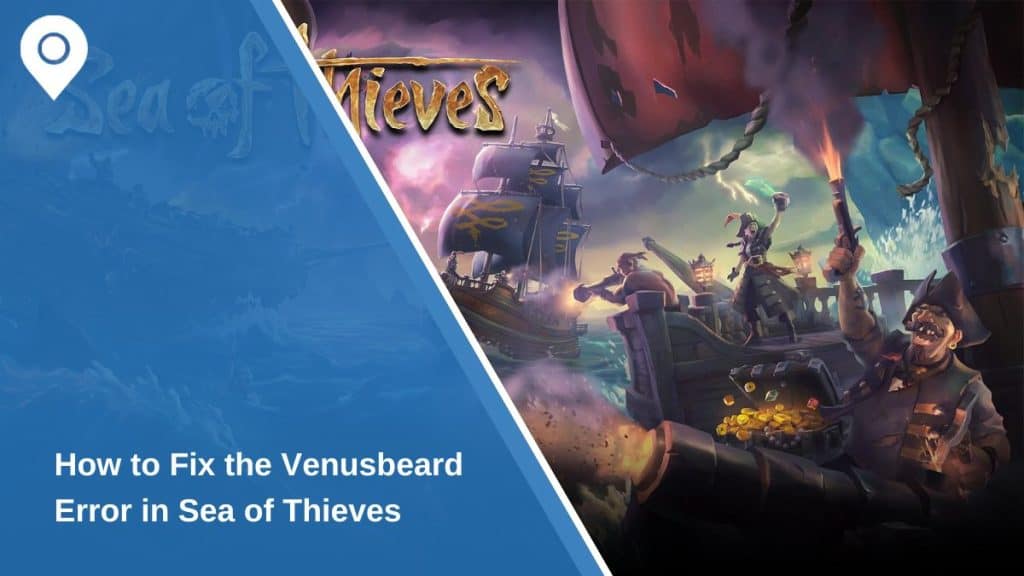The Venusbeard error in Sea of Thieves is a common issue that prevents players from logging into the game. This error is typically related to server connectivity, network issues, or account authentication problems. This guide provides a step-by-step explanation of the error, its causes, and how to fix it effectively.
What Is the Venusbeard Error in Sea of Thieves?
The Venusbeard error occurs when a player is unable to connect to the game servers in Sea of Thieves. This issue usually arises when the game cannot establish a stable connection with Rare’s servers, often due to server maintenance, account synchronization problems, or unstable network conditions.
When Does the Venusbeard Error Appear?
The Venusbeard error typically shows up in the following scenarios:
- During Login Attempts: When a player tries to sign in but cannot connect to the servers.
- After Updates or Patches: Compatibility issues between game versions and server configurations can trigger the error.
- During High Traffic Periods: Server overloads caused by a large number of players logging in simultaneously.
Common Causes of the Venusbeard Error
Here are the main reasons why the Venusbeard error occurs:
- Server Downtime or Maintenance: Scheduled maintenance or unplanned outages on Rare’s servers are a frequent cause.
- Network Instability: A weak or unstable internet connection can prevent the game from communicating with the servers.
- Account Authentication Issues: Problems with Xbox Live or Steam accounts not syncing correctly can lead to the error.
- Outdated Game Files: Missing updates or corrupted files can cause login failures.
How to Fix the Venusbeard Error
Here are the steps you can follow to resolve the Venusbeard error effectively:
1. Check Sea of Thieves Server Status
The first step in resolving the Venusbeard error is to determine whether the issue lies with the game servers. Visit the Sea of Thieves Server Status Page or check Rare’s official social media channels for updates. If the servers are down, you’ll need to wait for maintenance to complete.
2. Ensure a Stable Internet Connection
An unstable internet connection is a common cause of this error. To stabilize your connection:
- Switch to a Wired Connection: Use an Ethernet cable instead of Wi-Fi to improve stability.
- Restart Your Router: Turn off your router for 30 seconds, then power it back on.
- Check Internet Speed: Use an online tool to ensure your speed meets the game’s minimum requirements (5 Mbps or higher is recommended).
If your internet connection remains unstable, try playing on a different network.
3. Resolve Account Authentication Issues
Problems with your Xbox Live or Steam account can prevent you from connecting to the servers. To resolve this:
- Sign Out and Back In: Log out of your Xbox Live or Steam account, then sign back in.
- Re-Sync Your Account: Ensure your Rare account is linked correctly to your Xbox Live or Steam account. Visit Sea of Thieves Account Settings to verify the connection.
- Clear Cache: On Xbox, clear the console cache by holding the power button for 10 seconds. On PC, clear the Microsoft Store or Steam cache to resolve potential login issues.
4. Update and Verify Game Files
Outdated or corrupted game files can trigger the Venusbeard error. To address this:
- On Steam:
- Right-click on Sea of Thieves in your library.
- Select Properties → Local Files → Verify Integrity of Game Files.
- Wait for the process to complete and download any missing files.
- On Xbox or Microsoft Store:
- Check for updates in the My Games & Apps section.
- Install any pending updates for Sea of Thieves.
Ensuring your game is up to date minimizes compatibility issues.
5. Contact Rare Support
If the above steps don’t resolve the issue, contact Rare Support for further assistance. Provide the following details:
- Your account information (Xbox Live or Steam ID).
- The exact error message and when it occurs.
- Any troubleshooting steps you’ve already tried.
Visit the Sea of Thieves Support Page to submit a ticket.
Preventing the Venusbeard Error in the Future
To minimize the chances of encountering the Venusbeard error:
- Maintain a Stable Connection: Use a wired connection and ensure your internet speed is sufficient for online gaming.
- Monitor Server Status: Check Rare’s server updates before logging in, especially during peak hours or after updates.
- Keep Game and Accounts Updated: Regularly update Sea of Thieves and ensure your account credentials are synced correctly.
Conclusion
The Venusbeard error in Sea of Thieves can be frustrating, but it’s usually fixable with a few straightforward steps. Whether it’s checking server status, stabilizing your internet connection, or resolving account issues, these solutions will help you get back to adventuring on the seas. If you continue to face the problem, Rare Support is always available to assist.
Have you experienced this error before? Share your tips or solutions in the comments!