A full-page slideshow is an impactful way to elevate your Wix website’s visual appeal. Whether you’re showcasing a portfolio, promoting products, or telling a story, this feature grabs attention and enhances user engagement. In this guide, we’ll take you through every step of creating and customizing a full-page slideshow that looks stunning and works seamlessly.
What is a Full-Page Slideshow?
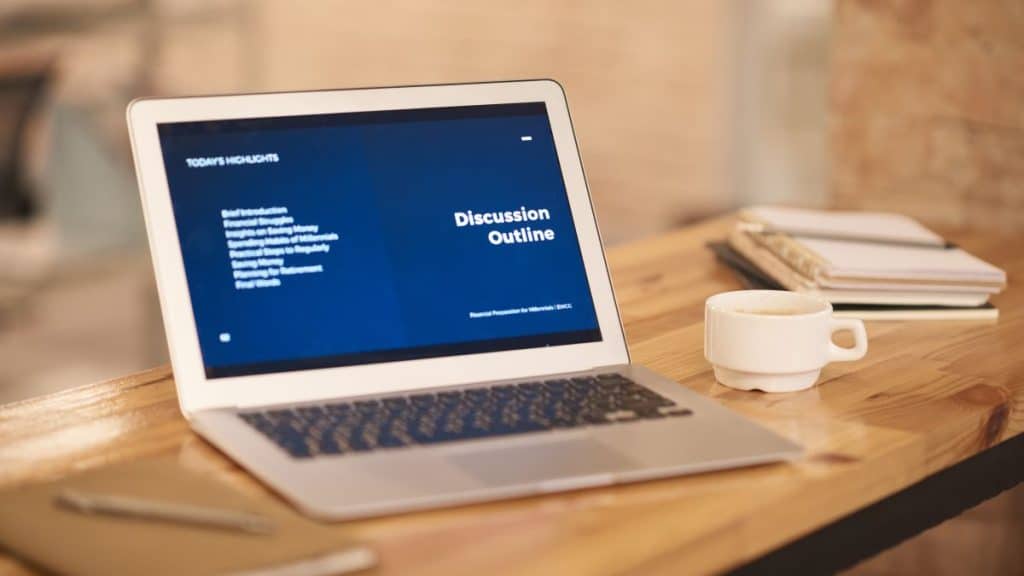
A full-page slideshow spans the entire browser screen, acting as a central visual feature on your website. Unlike smaller slideshows, it takes up the full viewport, allowing you to make a bold statement.
- Portfolio Displays: Creatives like photographers and designers use full-page slideshows to highlight their work in high resolution.
- Business Promotions: Marketers can showcase offers, new arrivals, or event announcements.
- Storytelling: Slideshow formats are ideal for websites that aim to guide visitors through a journey or narrative.
- Landing Pages: Full-page slideshows are especially effective on homepages, creating an impactful first impression.
Planning Your Slideshow Design
Before you jump into the Wix editor, take a moment to plan your slideshow for maximum effectiveness. This planning ensures your slideshow complements your website’s goals.
Decide on the purpose of the slideshow. For example, if you’re showcasing products, use a consistent design that emphasizes clarity. For storytelling, focus on captivating visuals and minimal text.
Choose high-resolution media that aligns with your brand’s theme. Avoid blurry or pixelated images that might harm your credibility. Finally, incorporate interactive elements like buttons to guide users to specific sections or pages, enhancing navigation and engagement.
When planned thoughtfully, your slideshow becomes a functional and engaging element of your site.
Adding a Full-Page Slideshow in Wix

Adding a slideshow in Wix is straightforward. Here’s how to do it step by step:
- Open your Wix account and launch the editor for your website.
- Click on the + Add button located in the left-hand menu.
- Navigate to Interactive and select Slideshow. Drag the element onto your page.
- Stretch the slideshow to cover the entire page. Use the alignment tools to center it properly and ensure it fits edge to edge.
- Save your work and preview the slideshow in both desktop and mobile views.
By following these steps, you’ll have the foundation for your full-page slideshow ready.
Customizing Your Full-Page Slideshow
Customizing your slideshow makes it unique and engaging for visitors. Here’s how to enhance it:
- Slide Transitions: Choose subtle transitions (e.g., fade or slide) to keep the design professional.
- Backgrounds: Use a mix of images, videos, or solid colors to maintain visual interest.
- Interactive Elements: Add buttons, links, or overlays to engage visitors further.
- Navigation Settings:
- Enable arrows or dots for manual navigation.
- Set autoplay intervals that balance visibility and speed.
These customizations add personality to your slideshow while improving usability.
Optimizing for User Experience
To ensure your slideshow performs well, focus on user experience. Here’s what to optimize:
- Mobile Responsiveness: Wix’s mobile editor lets you adjust your slideshow for smaller screens. Make sure text is legible, buttons are clickable, and images scale appropriately.
- Performance and Speed: Slow-loading slideshows can frustrate visitors. Compress your images and videos using tools like TinyPNG or Compressor.io. Test your site’s load speed regularly using tools like Google PageSpeed Insights.
- Accessibility: Accessibility is vital for creating an inclusive user experience. Add descriptive alt text for all visuals, ensuring users with screen readers can engage with your content. For example, instead of “image1.jpg,” use “Golden Gate Bridge at sunset.”
By prioritizing user experience, you’ll create a slideshow that’s functional and engaging for all visitors.
Troubleshooting Common Issues
Sometimes, your slideshow might not work as expected. Here’s how to fix common problems:
- Slideshow Not Full-Screen: Check that you’ve stretched the slideshow to both width and height in the editor.
- Slow Loading: Optimize your media files and remove unnecessary elements that might slow down performance.
- Alignment Problems: Use Wix’s alignment tools and gridlines to ensure the slideshow fits properly on the page.
- Unresponsive Mobile Layout: Adjust the slideshow using the mobile editor to make it fit smaller screens better.
By resolving these issues, you’ll ensure your slideshow works seamlessly on all devices.
Advanced Customization with Wix Code
For users with technical knowledge, Wix Code (Velo) offers advanced customization options:
- Create dynamic slideshows where content is automatically populated from a database.
- Add custom animations and transitions using JavaScript for unique effects.
- Integrate third-party APIs for features like interactive hotspots or advanced parallax effects.
These options allow you to push beyond standard features and design something truly extraordinary.
Conclusion
A full-page slideshow on Wix is a versatile feature that can dramatically enhance your website’s design and engagement. By carefully planning, setting it up in the editor, and customizing it to reflect your brand, you can create a professional and impactful addition to your site.
Have you tried building a full-page slideshow on Wix? Share your tips, questions, or feedback in the comments below! Don’t forget to share this guide with others looking to improve their Wix websites.