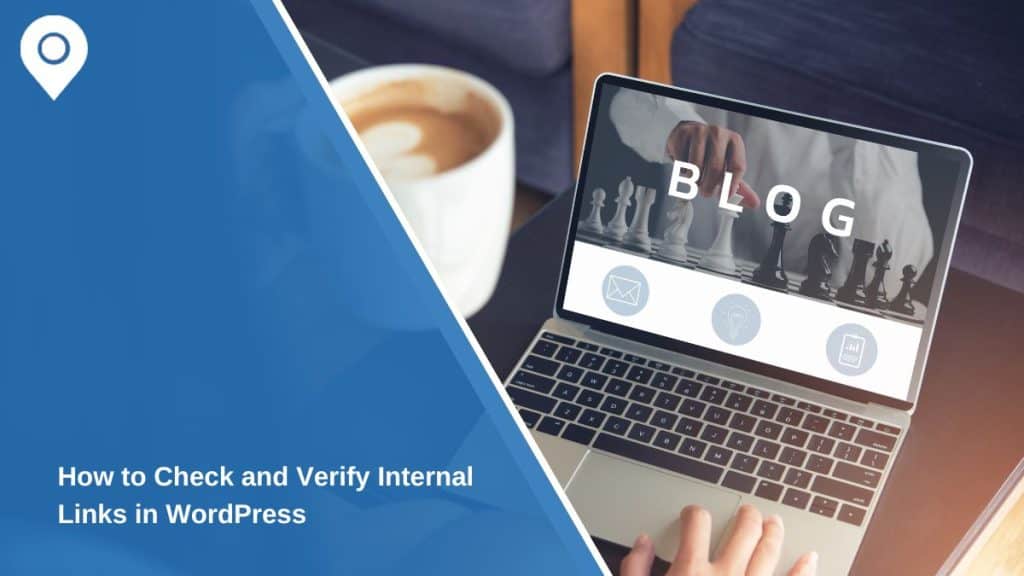Internal links play a critical role in website navigation and SEO. They guide users through your content, establish site hierarchy, and help search engines index your pages effectively. However, broken or incorrect internal links can harm user experience and SEO performance. This guide explains how to check and verify internal links in WordPress, fix issues, and optimize them for better results.
What Are Internal Links and Why Are They Important?
Internal links connect one page of your website to another within the same domain. They are vital for creating a seamless user experience and ensuring your site is well-organized. These links help:
- Improve SEO: Search engines use internal links to understand the structure of your site and distribute link equity across pages.
- Enhance User Experience: Visitors can navigate your site easily, discovering more content relevant to their interests.
- Boost Page Authority: Linking to important pages increases their visibility and ranking potential.
Without proper internal links, your website risks poor navigation and missed SEO opportunities.
Tools for Checking Internal Links in WordPress
Using the right tools simplifies the process of identifying and verifying internal links. Here are some popular options:
- Yoast SEO Plugin: Yoast highlights linking opportunities and provides a comprehensive internal link report. It also ensures anchor text relevance.
- Broken Link Checker Plugin: This plugin scans your site for broken links, including internal ones, and offers options to edit or remove them directly from the dashboard.
- Ahrefs or SEMrush: These external tools provide in-depth link analysis, including broken links, orphaned pages, and link hierarchy insights.
- Screaming Frog SEO Spider: A desktop-based tool that crawls your website to generate a detailed report on all internal and external links.
Manual Methods to Verify Internal Links
If you prefer to manually check internal links or want more control, follow these methods:
Using the WordPress Editor
- Open the WordPress editor for the page or post.
- Highlight the text with a hyperlink and click the Edit Link button.
- Verify that the link points to the correct URL and test its functionality.
Inspecting Links with Browser Tools
- Right-click on a link and select Inspect.
- Check the link’s HTML code to ensure it points to the correct internal page.
- Test the link by clicking it to confirm it loads correctly.
Accessing the WordPress Database
- Use a database management tool like phpMyAdmin.
- Query the table containing your posts or pages (
wp_posts). - Search for internal links and verify their URLs.
Manual methods are time-consuming but provide greater control over verifying link accuracy.
How to Fix Broken or Incorrect Internal Links
Broken internal links can occur due to deleted content, URL changes, or typos. Here’s how to address these issues:
Identifying Broken Links
Use tools like Broken Link Checker or Ahrefs to scan your site and generate a list of broken internal links. These tools also identify the pages containing the faulty links.
Fixing Links with Redirects
If the linked page has been moved, create a 301 redirect using plugins like Redirection to point users to the correct URL.
Updating Links Directly
- Open the WordPress editor for the affected page or post.
- Locate the broken link and replace it with the correct URL.
- Save your changes and test the link to ensure functionality.
Regularly auditing and updating links prevents future issues and maintains a healthy internal link structure.
Optimizing Internal Links for SEO
Effective internal linking goes beyond functionality. Follow these best practices to enhance your links for SEO:
- Use Descriptive Anchor Text: Choose text that clearly indicates the linked content’s purpose. Avoid vague terms like “click here.”
- Link to High-Priority Pages: Distribute link equity to important pages like product pages or cornerstone content.
- Maintain a Logical Structure: Ensure internal links create a natural flow between related pages. For example, blog posts should link to relevant resources or services.
- Avoid Over-Linking: Too many internal links on a page can confuse users and dilute SEO value. Stick to quality over quantity.
Common Issues with Internal Links in WordPress
Internal link problems can arise for several reasons. Here’s how to address them:
- Broken Links: Regularly scan your site to identify and fix broken links caused by deleted pages or incorrect URLs.
- Orphaned Pages: Use SEO tools to find pages without any internal links pointing to them and integrate them into your link structure.
- Conflicting Plugins: Sometimes, plugins can interfere with internal link management. Disable conflicting plugins or update them to the latest version.
- Custom Themes: If your theme doesn’t support internal link analysis, consider using a plugin to fill the gap.
Conclusion
Checking and verifying internal links in WordPress is essential for maintaining a well-structured website that’s both user-friendly and SEO-optimized. By using tools like Yoast SEO, Broken Link Checker, or manual methods, you can identify and fix broken links efficiently. Regular audits and optimization efforts will keep your site performing at its best.
Have you experienced challenges with internal links on your WordPress site? Share your tips and tools in the comments below! If this guide helped, feel free to share it with others looking to improve their website’s internal link structure.