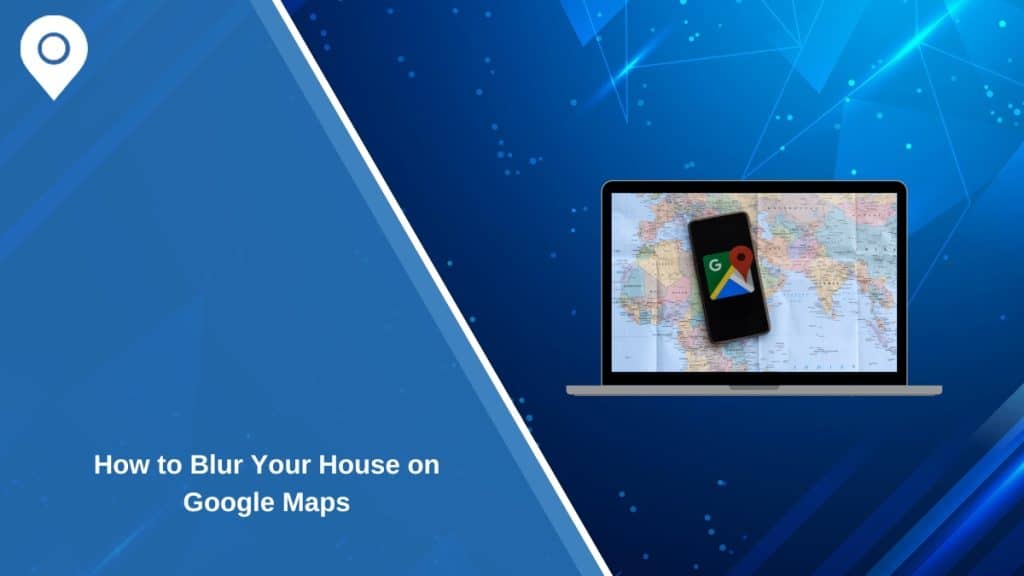Google Maps offers a powerful tool for exploring the world, but it also raises privacy concerns when personal property is visible to anyone online. If you want to protect your privacy by hiding your house from public view on Google Maps Street View, you can request to blur it. This step-by-step guide explains how to do it, why it’s beneficial, and answers common questions about the process.
Why Blur Your House on Google Maps?
Blurring your house on Google Maps offers several privacy and security benefits:
- Protect Personal Privacy: Prevent strangers from identifying your home’s layout, entry points, or surroundings.
- Avoid Unwanted Attention: Limit visibility to safeguard your property from vandalism or theft.
- Enhance Digital Security: Reduce the risk of sensitive information being accessed by unauthorized individuals.
Blurring is especially useful if you’re concerned about online exposure or have experienced privacy breaches in the past.
Steps to Blur Your House on Google Maps
Here’s how you can blur your house using Google’s Street View:
Step 1: Access Google Maps
- Open Google Maps on your computer or mobile browser.
- In the search bar, type your home address and press Enter.
Step 2: Switch to Street View
- Drag the Pegman icon (yellow figure in the bottom-right corner) to your address on the map.
- This will load the Street View image of your house.
Step 3: Locate the “Report a Problem” Option
- Look for the “Report a Problem” link at the bottom-right corner of the screen.
- Click the link to access the blurring request form.
Step 4: Submit the Blurring Request
- Center your house within the red box visible on the screen.
- Choose “My house” from the options provided for what you want to blur.
- Provide additional details to clarify your request if needed.
- Enter your email address for confirmation and verification purposes.
Step 5: Submit and Wait for Confirmation
- Click the “Submit” button to send your request.
- Google will review your submission and process the blurring, usually within a few weeks.
Things to Keep in Mind
- Permanent Change: Once your house is blurred, the process cannot be undone.
- Affects Visibility: Blurring not only hides your property but also makes it unavailable for your own view.
- Accuracy is Key: Ensure you correctly center the area you want to blur to avoid errors.
Common Issues and Troubleshooting
If you encounter problems during the process, consider these solutions:
- Blurring Not Applied: Double-check that your submission includes accurate details and resubmit if necessary.
- Partially Blurred Property: Contact Google Maps support to request further adjustments.
- Delayed Processing: Wait a few weeks, as requests often take time to process.
- Incorrect Property Blurred: If the wrong area or property is blurred, submit a new request with clearer details and supporting information.
Benefits of Blurring Your House
Blurring your house ensures better privacy and security while maintaining control over your digital footprint. It prevents others from viewing detailed images of your property, protecting you from potential risks.
FAQs About Blurring Your House on Google Maps
Q: Can I blur other properties or objects in Street View?
Yes, you can request to blur other areas like car license plates, faces, or additional properties if you own them.
Q: How long does it take for Google to process my request?
Google typically processes blurring requests within a few weeks, but the timeframe can vary based on the volume of submissions.
Q: Is the blurring permanent?
Yes, once your house is blurred, it cannot be reversed, even by you.
Q: Do I need to provide proof of ownership to blur my house?
No, Google does not require proof of ownership, but you must accurately identify and describe the property for the blurring request.
Q: Will blurring my house affect nearby properties or landmarks?
No, the blurring is applied only to the specific area or object you request and does not affect nearby locations.
Tips for Managing Online Privacy
Here are some actionable tips to safeguard your online privacy:
- Regularly Review Online Data: Check how your property or personal information appears online.
- Limit Geotagging: Avoid sharing location details in social media posts.
- Enable Privacy Settings: Use privacy settings on all digital platforms to control visibility.
- Request Content Removal: Contact platforms or websites to remove outdated or sensitive information.
Conclusion
Blurring your house on Google Maps is a simple yet effective way to safeguard your privacy. By following the steps outlined above, you can reduce unwanted visibility and feel more secure about your personal space.
We’d love to hear from you!
Have you blurred your house or considered it? Share your experience or tips in the comments below! If this guide was helpful, don’t forget to share it with others who value their online privacy.