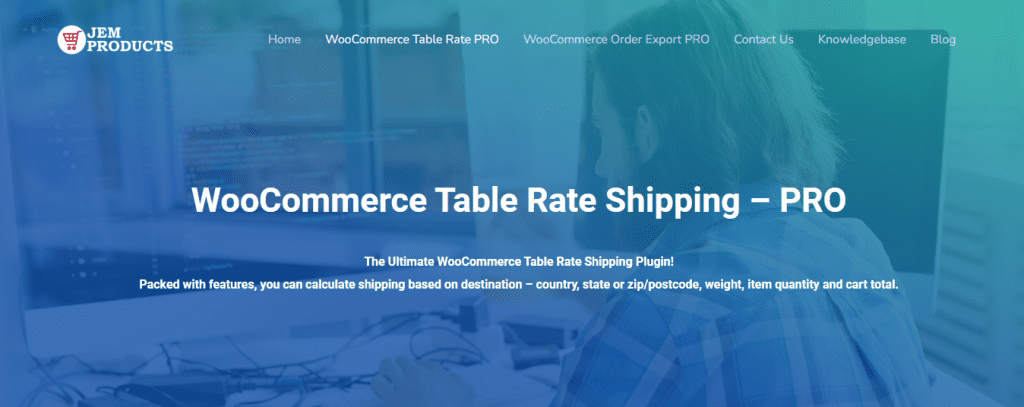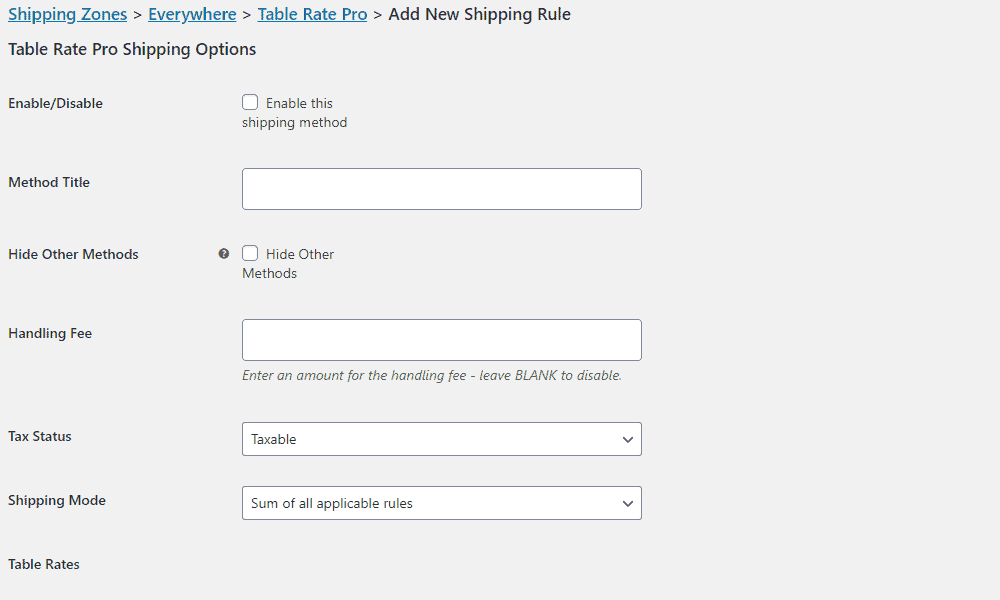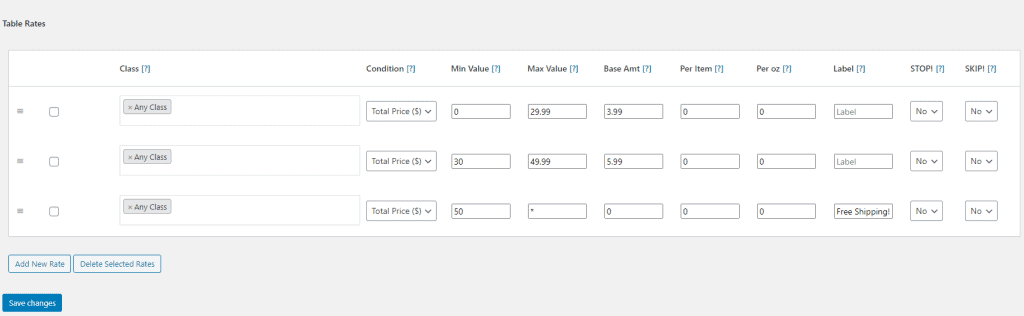Owning an online store is a delight. You get to see your products find new, loving homes and experience the joy of having satisfied customers sing your praises. For many people, all of their dreams culminate in store ownership.
However, satisfaction never comes without hard work (and some trouble). Business owners (even seasoned ones) will tell you that one of their biggest headaches is shipping. Between all the returns, tracking, and multiple orders piling up, a person can very well get dizzy. But shipping’s a much more frightening dragon in theory than in reality. Much like a fairytale knight, you merely need the right tools.
So, what is one of the biggest hurdles in #shipping? Often it is shipping per item. Click To TweetThis question is as old as store ownership itself: “How do I charge shipping per item instead of a flat fee?”
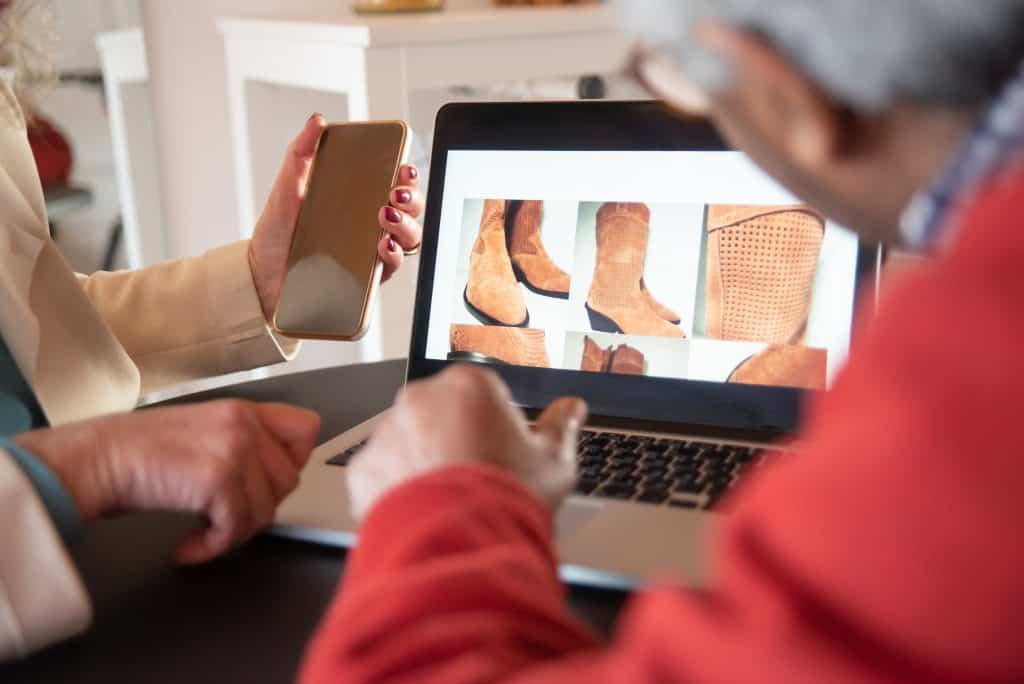
Firstly, allow us to explain what a flat fee is. That is a pricing structure that charges a fixed fee for a service. So, instead of paying shipping for how many items are in a cart, you pay the same amount when buying one item and ten items. That is not a bad option when products are approximately the same weight and size.
Why should I use shipping per item?
Flat rate shipping can cause several issues. For example, a high shipping charge for a single product may discourage a customer from completing a purchase. Another thing is, having an equal shipping rate for each item can cause problems during shipping calculation. That happens because charges might vary due to several reasons: location, carrier, weight, fragility, degree of preciousness, etc. All of that is why you might want to start calculating shipping per item.
How does one go about that, you ask? Well, dear friend, the answer is – plugins! In this case, one specific plugin.
Today, we will explain the wonder that is the WooCommerce Table Rate Shipping – PRO plugin. Additionally, we will teach you how to charge shipping per item through it. Let us get on with that.
WooCommerce Table Rate Shipping – PRO
This plugin will fulfill all your shipping needs. Brought to us by JEM Products, WooCommerce Table Rate Shipping – PRO comes with an array of features. It will quickly become the only shipping plugin you will need. So, what does it offer?
Time to take a look at the features:
- Logged In User Rules (Lets you make special rules for logged in users, providing them with custom rates)
- Shipping Classes
- Handling Fee (Allows you to add a handling fee to each order, if necessary)
- Min/Max/Sum (Full control over whether you want the lowest, highest, or summation of shipping amounts)
- Change Labels (Let your customers see if specific items are in the cart)
- Multiple Methods (Include any shipping methods you want – express, overnight, standard, etc.)
- And so much more!
Those were some of the features available. Now, time to tackle the one that interests us the most – shipping per item.
Shipping Per Item
We have already mentioned why this is a valuable option. However, it is not available in WooCommerce by default. But, no need to fear, the plugin is here! So, you got WooCommerce Table Rate Shipping – PRO. How do you proceed? We are going to present to you an easy two-step guide.
Step one: Set up a shipping zone.
(Note: If you are new to shipping zones, the JEM Products site offers a good explanation of what they are and how they work.)
First, you will enter the plugin dashboard. From there, go to settings and click on Shipping. Here you will see the Shipping Zones option. After that, add a zone name (ex. USA) and specify the country (ex. United States). Next up is shipping methods. What you want to pick is Table Rate PRO. After you content, click on save changes. Now WooCommerce has saved your choices for you. Onto the next step.
Step two: set up the rules
After you pick the shipping zone, it is time to set up some shipping rules. These rules will apply to every order from our chosen zone.
Once you have added Table Rate Pro in the shipping methods, click Edit. Now you are setting up your first shipping method. To begin, click the box that says Enable/Disable. Next up, name the shipping method (ex. Standard). You can choose Standard, Overnight, Express, etc. The only thing that matters is that it fits your business. After that, you get the option to enter a handling fee. That is not a must. Leave it blank if you want. Below that, let the plugin know whether the shipping is going to be taxable or non-taxable.
Now, it is time for the main action – table rates. As you can tell, you have several fields. That is where you choose what you want to apply the rule by.
In the condition section, pick the per item option. Now you told the plugin you want to apply the rule per item. Put zero in the Min. Value section, and infinity (*) in the Max. Value section. That means that it applies to carts that come in between zero and infinity, so their item count can be any amount. Next up is letting the plugin know how much you want to charge. For example, if you put three dollars in the Base Amt section and one dollar in the Per Item section, the total is four dollars. So, let us say you have two items in the cart. That will be three dollars base shipping and two dollars per item. Now save those changes, and that is that. You have successfully set up shipping per item.
Conclusion
Shipping is something that can make or break a store. Shipping per item is a quality method to avoid problems like shipping calculation or a high shipping charge per item. Both can send your customers running for the hills. That is a thing of the past with the WooCommerce Table Rate Shipping – PRO plugin and our simple Ship Per Item two-step guide. You will be shipping like a pro in no time. Now, with shipping comes data. That is important if you want to bring your store to a new level. To achieve that and keep your order data pristine and up-to-date, check out WooCommerce Order Export – PRO plugin. Own the data, do not let it own you.