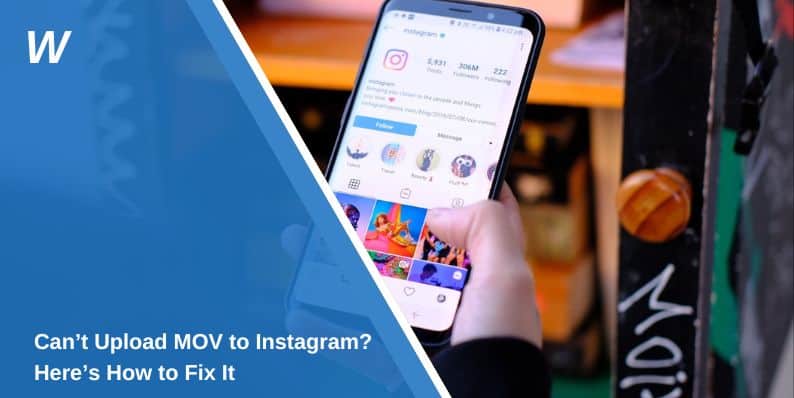MOV files are a popular video format, especially for Apple users, but they can sometimes be tricky to upload to Instagram. If you’re struggling with MOV file compatibility or encountering errors during the upload process, this guide explains the reasons and solutions to get your videos online seamlessly.
What Is an MOV File and Why Does It Cause Issues?
MOV is a video file format developed by Apple and commonly associated with the QuickTime Player. It uses high-quality codecs, which makes it ideal for professional-grade videos. However, Instagram doesn’t natively support MOV files unless they meet specific criteria.
Common issues include:
- Unsupported Codecs: Instagram prefers H.264 for video and AAC for audio, which may not always be present in MOV files.
- Large File Size: High-resolution MOV files can exceed Instagram’s upload limits.
- Resolution and Aspect Ratio Mismatch: Instagram requires specific resolutions and aspect ratios for uploads, such as 1080×1920 for Stories or Reels.
Instagram’s Supported Video Formats
Before troubleshooting, it’s important to understand Instagram’s video format requirements:
- Preferred Format: MP4 files with H.264 video and AAC audio.
- Aspect Ratio:
- Stories and Reels: 9:16 (1080×1920 pixels).
- Posts: 4:5, 1:1, or 16:9.
- File Size: Maximum of 4GB.
- Frame Rate: Minimum 30 FPS (frames per second).
MOV files often need to be converted or optimized to meet these specifications.
Why MOV Files Don’t Upload to Instagram
Here are the most common reasons your MOV file may not upload:
- Unsupported Codecs: MOV files with codecs incompatible with Instagram won’t upload.
- File Size Is Too Large: Videos exceeding Instagram’s 4GB limit will fail to upload.
- Incorrect Frame Rate: Videos below 30 FPS are rejected by Instagram.
- Resolution or Aspect Ratio Issues: Videos with resolutions that don’t match Instagram’s requirements may not upload correctly.
How to Convert MOV Files for Instagram
To make MOV files compatible with Instagram, converting them to MP4 is often the best solution. Here’s how to do it:
1. Use HandBrake
HandBrake is a free video converter:
- Download and install HandBrake.
- Open your MOV file in HandBrake.
- Select the MP4 file format and adjust settings for H.264 video codec and AAC audio.
- Save and export the converted file.
2. Use VLC Media Player
VLC is another free tool for video conversion:
- Open VLC and go to Media > Convert/Save.
- Add your MOV file and choose MP4 as the target format.
- Select H.264 + MP3 (MP4) in the profile settings.
- Export the converted video.
3. Use Online Video Converters
If you prefer not to install software, online tools like CloudConvert or Online-Convert are simple options. Upload your MOV file, select MP4 as the output format, and download the converted file.
Optimizing MOV Files for Instagram
If you want to upload the MOV file without converting it to MP4, optimizing the file is crucial:
- Resize the Video: Adjust the resolution to match Instagram’s requirements (e.g., 1080×1920 for vertical videos).
- Compress the File: Use tools like HandBrake or Adobe Premiere Pro to reduce the file size without losing quality.
- Adjust Aspect Ratio: Ensure the video fits Instagram’s supported aspect ratios.
These steps can help your MOV file meet Instagram’s upload standards.
Troubleshooting MOV Upload Issues
If you’re still facing problems after converting or optimizing your MOV file, try these steps:
- Check Your Internet Connection: A weak or unstable connection can interrupt the upload process.
- Update the Instagram App: Ensure you’re using the latest version of Instagram.
- Clear Cache: Go to your device’s settings, find the Instagram app, and clear its cache to fix temporary glitches.
- Test the File: Play the video on your device to confirm it isn’t corrupted.
If none of these steps work, try uploading the file from a different device or account.
Conclusion
MOV files can pose challenges when uploading to Instagram, but with proper conversion, optimization, and troubleshooting, you can easily resolve these issues. Converting MOV files to MP4 or ensuring they meet Instagram’s format requirements is the most reliable solution.
If you found this guide helpful, share it with others experiencing similar issues, and let us know in the comments how you resolved your MOV file upload problems!