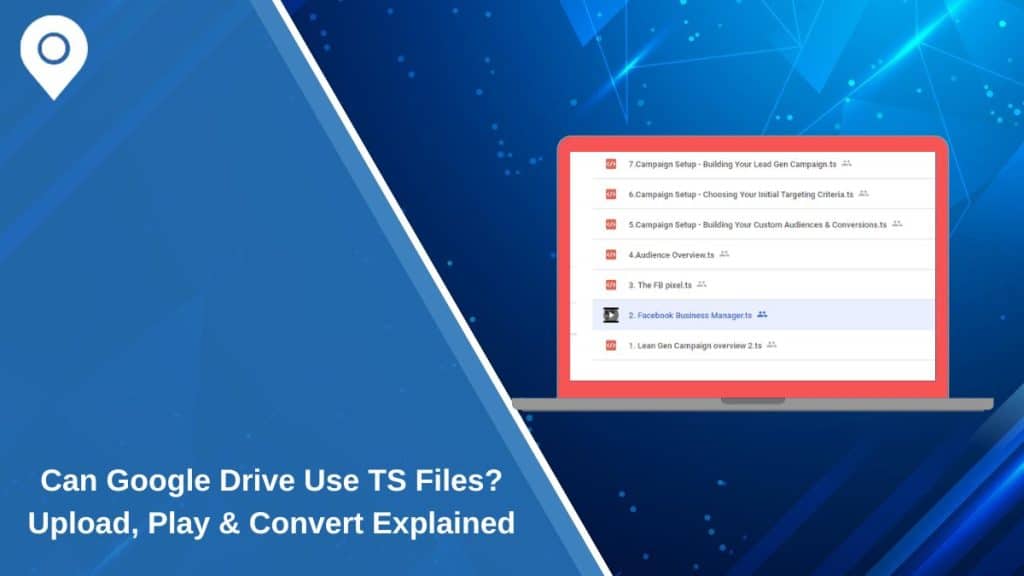Google Drive is one of the most widely used cloud storage platforms, allowing users to store, share, and access files from anywhere. However, when it comes to TS files, many users wonder if Google Drive can upload, play, or convert them.
TS files, or Transport Stream files, are commonly used for broadcasting video content, such as DVD recordings, IPTV streams, and digital TV broadcasts. While Google Drive can store TS files, it does not support direct playback. This article explains how to upload, play, and convert TS files for better compatibility.
What Is a TS File?
A TS (Transport Stream) file is a video format used to store and transmit video and audio data. It is commonly found in:
- Digital TV broadcasts (DVB, ATSC)
- IPTV streaming
- DVD video recordings
- Surveillance camera footage
Unlike MP4 or AVI files, TS files are not as widely supported by media players and online platforms, which is why many users convert them to more common formats.
Can You Upload TS Files to Google Drive?
Yes, Google Drive allows you to upload TS files, just like any other file type. However, TS files cannot be played directly in Google Drive’s preview player.
Steps to Upload a TS File to Google Drive:
- Open Google Drive (drive.google.com) and sign in.
- Click New > File Upload.
- Select your TS file from your device.
- Wait for the upload to complete.
Once uploaded, the TS file will be stored in your Google Drive account, but you won’t be able to play it directly.
Can Google Drive Play TS Files Directly?
No, Google Drive does not support TS file playback in its built-in video player. When you try to open a TS file in Google Drive, you may see an error message stating that the format is not supported.
Why Doesn’t Google Drive Support TS Playback?
- Google Drive’s video player only supports MP4, AVI, and WebM formats.
- TS files are designed for streaming, not for playback in standard media players.
- The file structure differs from standard video formats, making direct playback difficult.
To watch a TS file stored in Google Drive, you must download the file and use a compatible video player, such as VLC Media Player.
How to Convert TS Files for Google Drive Compatibility
Since TS files cannot be played directly in Google Drive, converting them to a compatible format (such as MP4) is the best solution.
Best Tools to Convert TS Files:
- VLC Media Player – Free, open-source, and supports TS file conversion.
- HandBrake – Best for compressing and converting TS files to MP4.
- CloudConvert – An online tool for quick format conversion.
Steps to Convert a TS File to MP4 (Using VLC Media Player):
- Open VLC Media Player on your computer.
- Click Media > Convert/Save.
- Select your TS file and click Convert.
- Choose MP4 as the output format.
- Click Start and wait for the conversion to finish.
After conversion, you can upload the MP4 file to Google Drive and play it directly.
Viewing and Playing TS Files in Google Drive
If you don’t want to convert your TS files, there are other ways to watch them after uploading to Google Drive:
- Download and play the file using VLC Media Player or another TS-compatible player.
- Use a third-party cloud video player that integrates with Google Drive.
- Stream the file through a local media server, such as Plex or Kodi.
While these methods allow you to watch TS files, conversion to MP4 remains the best solution for seamless playback.
Troubleshooting Issues with TS Files in Google Drive
If you’re having trouble uploading, playing, or accessing TS files in Google Drive, here are some quick troubleshooting tips to help resolve common issues.
-
File won’t upload?
- Ensure your file size is within Google Drive’s limits (up to 5TB for personal accounts).
- Check for internet connection issues during the upload process.
-
TS file won’t play in Google Drive?
- Google Drive does not support TS playback; download the file and use VLC or convert it to MP4.
-
Error message: “Format not supported”
- This means Google Drive cannot process the TS file for preview. Convert it to MP4 or AVI.
-
Slow playback after downloading the file?
- Some TS files may be fragmented, affecting smooth playback. Converting them to MP4 fixes this issue.
Best Practices for Managing TS Files in Google Drive
Since Google Drive does not support TS file playback, organizing and managing these files properly can improve workflow and prevent storage issues.
Tips for Managing TS Files:
- Convert large TS files to MP4 to reduce storage space.
- Store TS files in dedicated folders for better organization.
- Rename files clearly (e.g., “Recorded_Stream_2024.ts”) for easy identification.
- Check sharing permissions when sending TS files to others.
Using cloud storage efficiently can help optimize accessibility while ensuring smooth file management.
Conclusion: Should You Store TS Files in Google Drive?
Google Drive can store TS files, but it cannot play them directly. If you need to watch TS videos, the best solution is to convert them to MP4 or download them and use VLC Media Player.
For users dealing with large amounts of TS files, Google Drive remains a good storage option, but alternatives like Google Photos or YouTube (for private uploads) may offer better playback options.
Have you encountered TS file issues in Google Drive? Let us know your experience in the comments!