Call of Duty: Black Ops 6 (BO6) is an action-packed shooter, but many players are experiencing crashing issues, especially error code 0x00001338 related to game_msstore_ship.exe. This problem often prevents the game from launching or causes frequent mid-game crashes.
If you’re facing these issues, this guide will help you troubleshoot and fix BO6 crashes on Steam, Microsoft Store, and Battle.net.
Why is BO6 Crashing with Error Code 0x00001338?
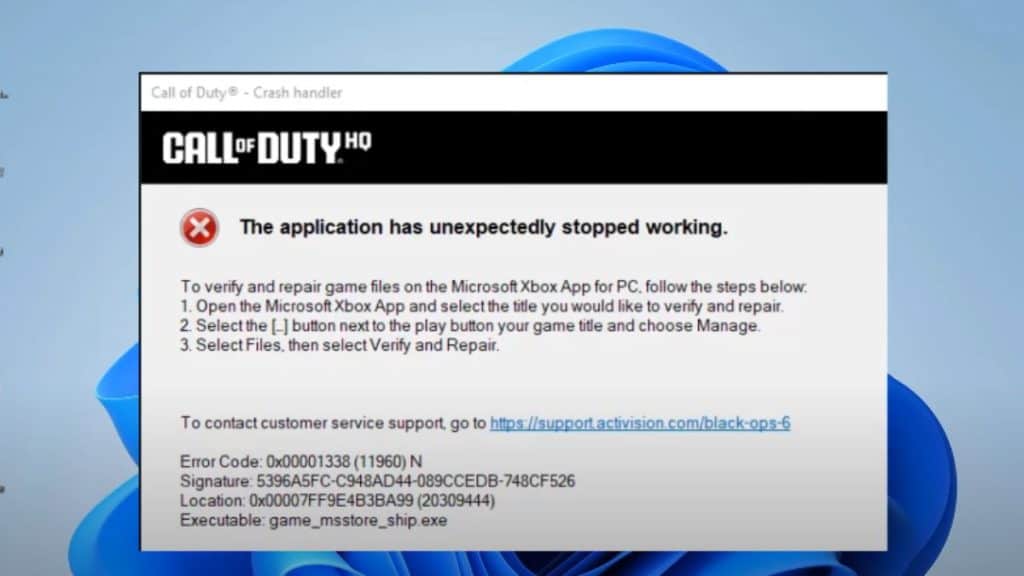
BO6 crashes can be caused by corrupt game files, outdated drivers, software conflicts, or system compatibility issues. The game_msstore_ship.exe error is linked to game integrity problems, missing DirectX files, or firewall restrictions.
Some of the most common reasons for BO6 crashing include:
- Corrupt or missing game files from an incomplete installation.
- Outdated or incompatible graphics drivers causing performance issues.
- Windows updates or system compatibility problems interfering with the game.
- DirectX or Visual C++ redistributable errors leading to startup crashes.
- Overclocking issues affecting CPU or GPU stability.
- Firewall or antivirus blocking the game, preventing proper execution.
Identifying the root cause will help apply the correct fix.
How to Fix BO6 Crashing Error Code 0x00001338 & game_msstore_ship.exe Issues
If BO6 keeps crashing, follow these troubleshooting steps to resolve the issue.
1. Verify Game Files on Steam, Microsoft Store, or Battle.net
Corrupt or missing files can cause BO6 to crash. Verifying game files will restore any damaged or missing files.
On Steam:
- Open Steam and go to your Library.
- Right-click BO6 > Select Properties > Click Verify Integrity of Game Files.
- Wait for Steam to scan and fix missing files.
On Microsoft Store/Xbox App:
- Open Library > BO6 > Advanced Options > Repair.
On Battle.net:
- Select BO6, click Options > Scan and Repair, and restart the launcher.
If file verification restores missing components, the game should work properly.
2. Update Graphics Drivers (NVIDIA, AMD, Intel)
Outdated or corrupted GPU drivers are a common cause of BO6 crashes. Updating them ensures smooth gameplay.
For NVIDIA Users:
- Download and install the latest GeForce Game Ready Driver from NVIDIA’s website.
For AMD Users:
- Update your Adrenalin Edition Drivers from AMD’s official site.
For Intel Users:
- Use Intel Driver & Support Assistant to update integrated GPU drivers.
After updating, restart your PC and launch BO6 to check for improvements.
3. Install or Update DirectX and Visual C++ Redistributables
BO6 requires DirectX 12 and updated Visual C++ redistributables to run properly. Missing or outdated versions can lead to crashes.
- Download DirectX End-User Runtime Web Installer from Microsoft’s official site.
- Install the latest Microsoft Visual C++ Redistributable (2015-2022).
Restart your PC after installation and try launching BO6 again.
4. Disable Overclocking & Adjust Graphics Settings
Overclocking your CPU or GPU may cause instability in BO6. If the game keeps crashing:
- Disable GPU Overclocking using MSI Afterburner or your BIOS settings.
- Lower in-game graphics settings by setting:
- Texture Quality to Medium or Low.
- Disable Ray Tracing and DLSS.
- Reduce Render Resolution to improve stability.
Restart the game and check if the crashes stop.
5. Check for Windows Updates & Adjust Compatibility Settings
An outdated Windows version may conflict with BO6. Installing the latest system updates can fix compatibility problems.
- Go to Settings > Windows Update > Check for Updates.
- If updates are available, install them and restart your PC.
- If BO6 still crashes, try running it in Compatibility Mode:
- Right-click game_msstore_ship.exe > Properties > Compatibility.
- Check Run as Administrator and Disable Fullscreen Optimizations.
These steps help prevent system-related conflicts.
6. Disable Background Apps & Firewall Exceptions
Sometimes, third-party software or security settings block BO6 from running.
- Open Task Manager and go to Startup Apps.
- Disable non-essential apps that might interfere with the game.
- Add BO6 to Windows Firewall/Antivirus exclusions:
- Open Windows Defender Firewall > Allow an App Through Firewall.
- Add game_msstore_ship.exe and allow Private & Public Network access.
Restart your PC and launch BO6 to check if the issue is resolved.
Advanced Fixes for Persistent BO6 Crashes
If BO6 still crashes, try these advanced solutions.
1. Perform a Clean Boot to Disable Conflicting Software
A clean boot helps identify software conflicts that may cause BO6 to crash.
- Press Win + R, type msconfig, and hit Enter.
- Go to Services > Hide All Microsoft Services > Disable All.
- Open Task Manager, disable all Startup programs, and restart your PC.
If BO6 runs fine after a clean boot, a background application was likely causing the crash.
2. Reinstall BO6 as a Last Resort
If none of the fixes work, reinstalling BO6 might be necessary.
- Uninstall BO6 from Steam, Battle.net, or Microsoft Store.
- Restart your PC and redownload the game from official sources.
- Launch the game and check if the issue is resolved.
A clean installation ensures there are no corrupted files interfering with gameplay.
Final Thoughts
BO6 crashing issues with error code 0x00001338 and game_msstore_ship.exe errors can often be resolved by verifying game files, updating graphics drivers, installing DirectX, and adjusting system settings. If the problem persists, disabling background apps, checking firewall settings, or reinstalling BO6 may help.
Following these troubleshooting steps should get Call of Duty: Black Ops 6 running smoothly without further crashes. Let us know in the comments if this guide helped you!