PotPlayer is a popular media player known for its smooth performance and extensive customization options. However, some users encounter an issue where PotPlayer consistently opens in a large or maximized window, disrupting their viewing experience. In this article, we’ll explore the causes behind this issue and provide practical solutions to resolve it.
Why Does PotPlayer Open in a Large Window?
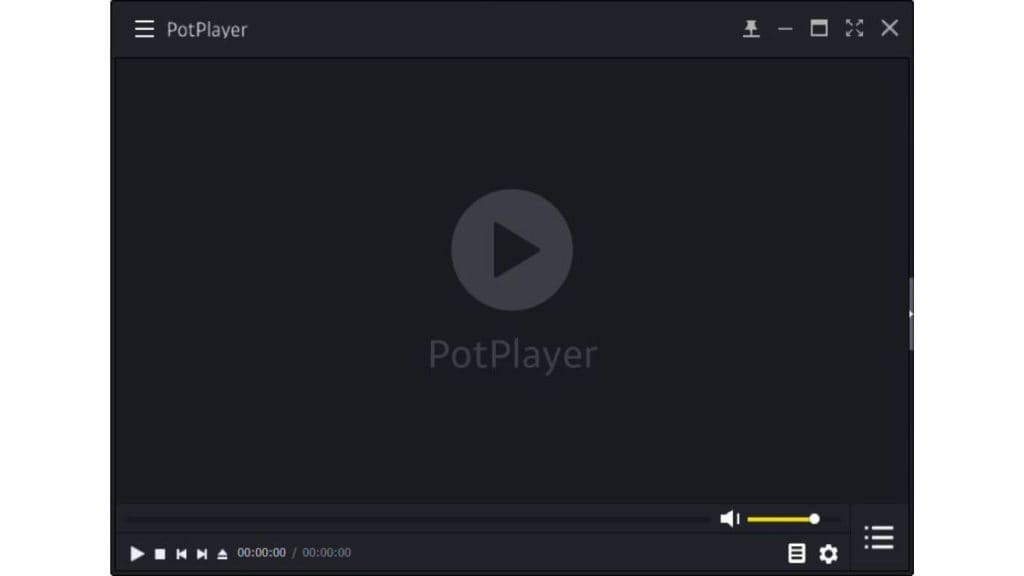
PotPlayer may open in a large or maximized window due to various reasons, including:
- Improper Window Size Settings: Incorrect or customized window settings may cause the player to open larger than expected.
- Corrupted Configuration Files: Damaged or corrupted settings files can lead to unexpected behavior.
- Outdated Software: An outdated PotPlayer version may have unresolved bugs affecting window behavior.
- Display Scaling Issues: Custom display settings or high DPI scaling on Windows might force the player to open in an enlarged state.
- Registry or Installation Errors: Incorrect Windows registry entries or incomplete installations can cause window sizing issues.
How to Fix PotPlayer Window Size Problems
Follow these steps one by one, and I guarantee one will work for you.
1. Adjust PotPlayer Window Settings
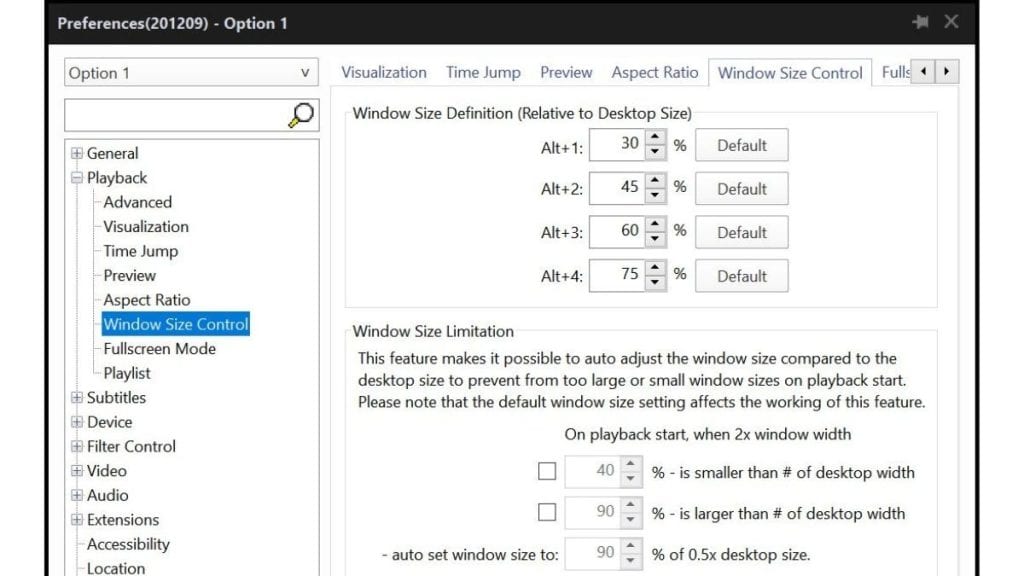
PotPlayer remembers the last window size when closing, so improper window settings can cause it to open large.
Steps to Adjust Window Settings:
- Open PotPlayer.
- Right-click anywhere in the window and go to Preferences (F5).
- Navigate to General → Start Settings.
- Under Window Size, select Remember last window size or Custom size.
- Set the custom width and height as desired.
- Click Apply and restart the player.
2. Reset PotPlayer Settings
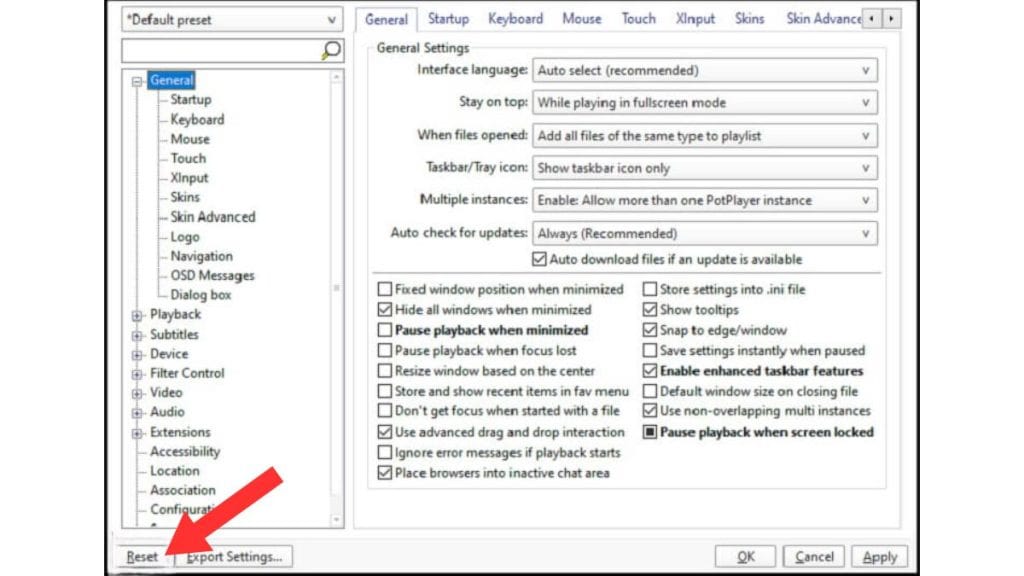
Resetting the settings can fix issues caused by corrupted configuration files.
Steps to Reset Settings:
- Open PotPlayer.
- Right-click anywhere on the player and choose Preferences (F5).
- Go to the General tab.
- Click Reset All Settings.
- Restart the player.
3. Update PotPlayer to the Latest Version
Outdated software can have bugs that affect window size.
Steps to Update PotPlayer:
- Open PotPlayer.
- Right-click and select About PotPlayer.
- Click Check for Updates.
- Follow the prompts to install the latest version.
Alternatively, visit the official PotPlayer website to download the latest installer.
4. Modify Display Scaling Settings
Display scaling issues can cause applications to open larger than normal.
Steps to Adjust Display Scaling:
- Right-click the desktop and select Display settings.
- Under Scale and layout, set the scale to 100%.
- Open PotPlayer and check if the window size issue is resolved.
Advanced:
- Right-click the PotPlayer shortcut.
- Select Properties → Compatibility.
- Click Change high DPI settings.
- Enable Override high DPI scaling behavior and set it to Application.
5. Reinstall PotPlayer
A clean reinstallation can fix issues caused by corrupted files.
Steps to Reinstall PotPlayer:
- Open Settings → Apps → Installed Apps.
- Find PotPlayer and click Uninstall.
- Restart your computer.
- Download and install the latest version from the official website.
Tip: Delete the configuration folder located in: C:\Users\YourUsername\AppData\Roaming\Daum\PotPlayer
How to Prevent PotPlayer Window Size Issues
Here are some tips that will help you prevent this issue from happening again in the future. Follow these recommendations, and you’ll significantly reduce the chances of encountering this problem.
- Regularly update PotPlayer to the latest version.
- Avoid third-party modifications or skins.
- Adjust and save window size settings properly.
- Clear cache and temporary files periodically.
- Monitor display scaling settings, especially after system updates.
Conclusion
PotPlayer’s large window issue can be annoying, but it is manageable with the right troubleshooting steps. By adjusting window settings, updating the software, modifying display scaling, and reinstalling if necessary, you can restore PotPlayer’s normal behavior. Follow the prevention tips to avoid similar issues in the future. Share your experience in the comments and let us know which solution worked for you.
Frequently Asked Questions (FAQs)
Q: Why does PotPlayer always open in a large window?
PotPlayer might remember a maximized state or have corrupted configuration files causing it to open large.
Q: How do I fix PotPlayer’s window size?
Go to Preferences → General → Start Settings and select Remember last window size.
Q: Does reinstalling PotPlayer help with window size issues?
Yes, a clean installation can fix corrupted settings files.
Q: Can display scaling affect PotPlayer’s window size?
Yes. High DPI scaling may cause PotPlayer to open larger than expected.