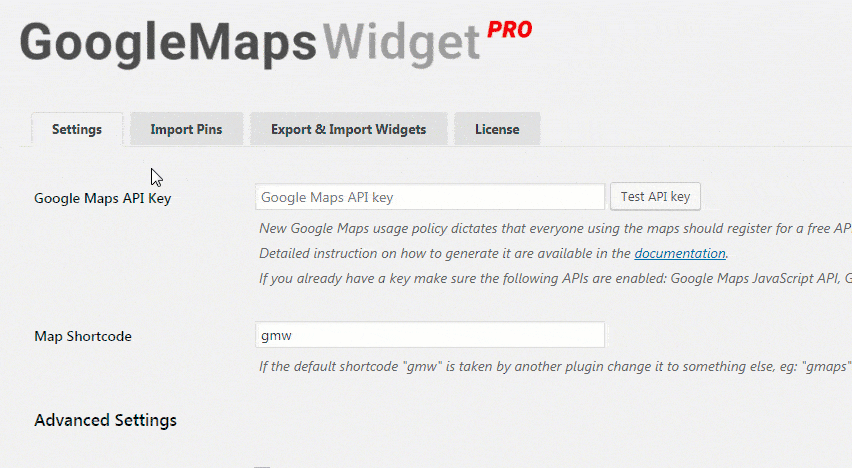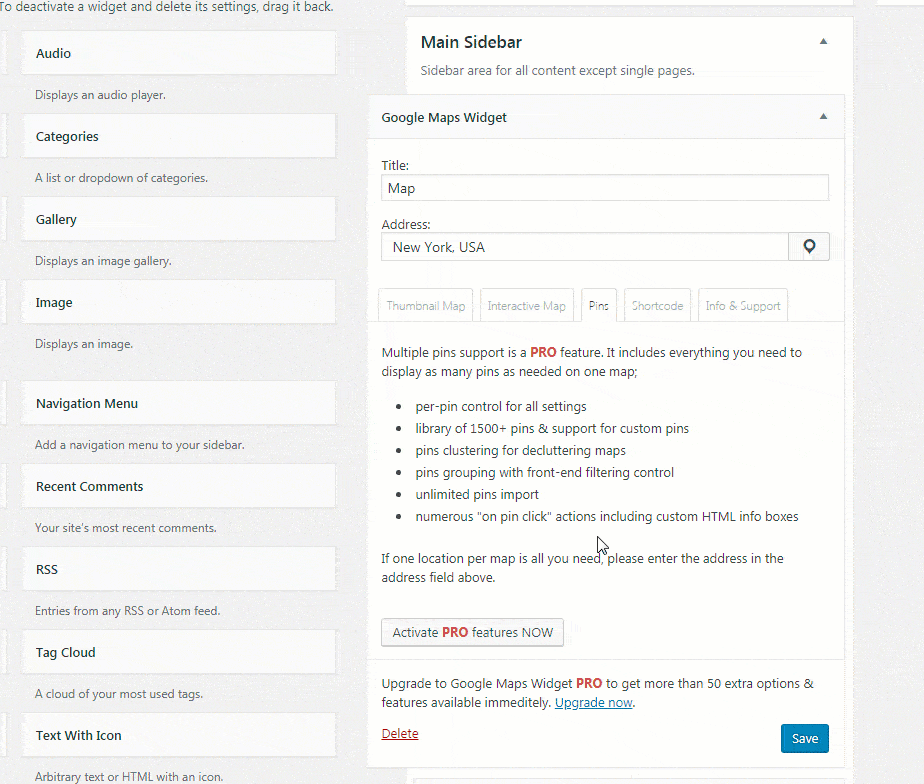How to enter the license key
After you purchase Google Maps Widget PRO, you have to enter and validate the license key before you can use all the PRO features. You can enter your license key in two different ways.
Method 1:
- Navigate to Settings -> Google Maps Widget
- Open the third PRO License tab
- Enter your license key
- Follow the on-screen instructions if GMW needs to update
Method 2:
- Anywhere within the plugin, click on any of the PRO features
- In the popup window, choose the Already have a license key? Enter it here option
- Enter your key and click on the Activate PRO features button
- Follow the on-screen instructions if GMW needs to update
Documentation didn't help? Contact support!
Customers who purchased and have a valid PRO license, those who donated or are on trial - contact our support via email. Either email us from the address you used when purchasing, or include your license key in the email. This speeds things along.
Using the free version? We have you covered too. Head over to the forums. First look at older threads and if you don't find anything useful open a new thread. Support is community-powered so it can take some time to get an answer. If you need premium support this second - upgrade to PRO.