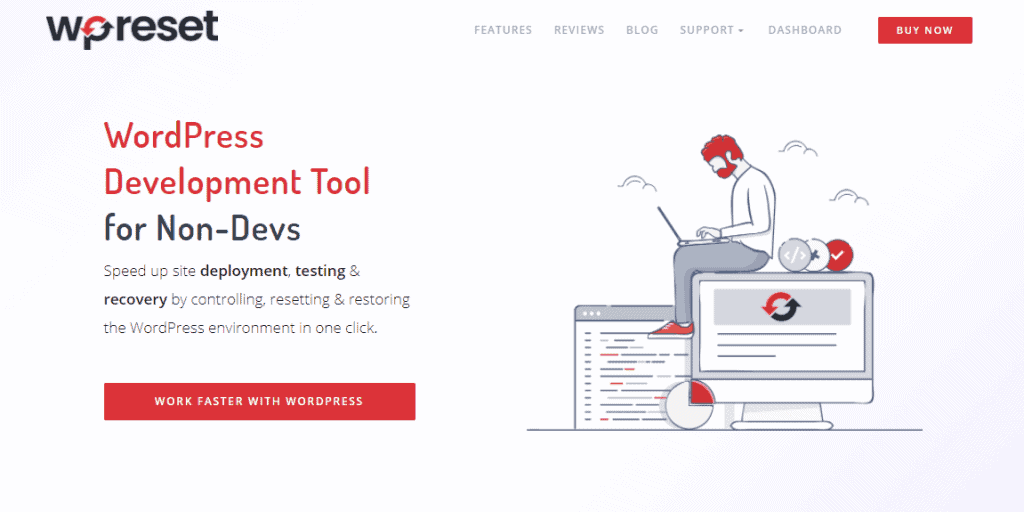It has been proven many times that WordPress is a perfect platform to build, maintain, and constantly improve your website. That is because WordPress is easy to use, and it doesn’t require any specific IT knowledge to use it; only your hard work and a desire to succeed are all you need. But just because WordPress is easy to use, it doesn’t mean that you would not face obstacles and some technical problems with your webpage. Of course, most of these problems can be resolved easily thanks to professional support and thanks to many plugins and tools that you can use.
One of the most common problems that many WP users face is an inability to access your WP site. There are many solutions for these problems, but we highly recommend you use the Emergency Recovery Script option. It is free and simple, and it can be implemented on almost every issue regarding site access on WordPress.
Keep reading and find out in detail what is Emergency Recovery Script and why you should use it. Click To TweetWhat is Emergency Recovery Script?
Emergency Recovery Script is a single file that works completely independently from WordPress. It is created solely to resolve all the problems regarding WordPress site access, WP site recovery, and other frustrating situations for all site owners.
Emergency Recovery Script can be used in various situations when you have to deal with certain problems on your WP website, for example, when you cannot access the admin, it is also beneficial in situations when core files are compromised, when you get a white screen, or any other reason when you simply can’t log into your site.
Regardless of your problems, ERS have you completely covered, and you don’t need to modify any files or acquire some coding skills; it is fast, and it will save your data and spare you from doing a complete site reinstall.
In which situations can ERS help me?
Well, all situations are somewhat different, but in many cases, you will find issues when one or more core WP files have been deleted, moved, or edited, situations when your password recovery email is not coming, when you forgot your username, email, and/or password, or you can’t log for whatever reason left.
In these cases, thanks to the Emergency Recovery Script, only one click is enough in order to reinstall Core files, reset WP, or return it to the previous version. It is also useful in situations in which you added a bunch of files to WP core folders, and you need them to be gone, or when you install a plugin, but it killed your site.
Emergency Recovery Script will resolve all these issues in a matter of minutes, so you would not waste your time resolving problems with your site only by yourself. Most importantly, you don’t need to hire often expensive experts to do this work for you.
What tools does ERS offer?
You will find many amazing and professional tools within ERS, and most importantly, all existing tools are constantly updated, whilst many new ones are continuously added. On the current list of ERS tools available, you will find the following:
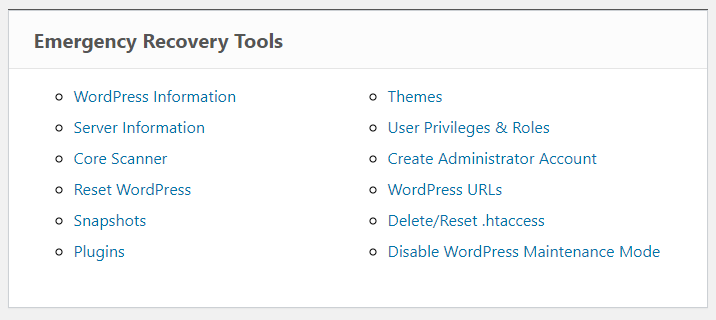
- WordPress Information – This tool provides you with various information detected by ERS about all WP installations. This includes info like wp-config.php location, WP version, database access details, and site URLs. This tool is essential since ERS must have good info about the right WP Installation to start fixing your site in the right manner.
- Server Information – This tool also provides ERS with valuable information about the server and its environment. Thanks to that data, you will get even more info about the PHP environment since this tool allows full access to the phpinfo().
- Core Files – The core Files tool will check every WP core file and compare it to the secure master copy found on wordpress.org. This tool will report every change in a file, and when it finds a modified core file, it will be easily replaced with an unmodified one. Scanning for any file that doesn’t belong to the core folders is also performed by this tool, and it provides you an easy way to remove them.
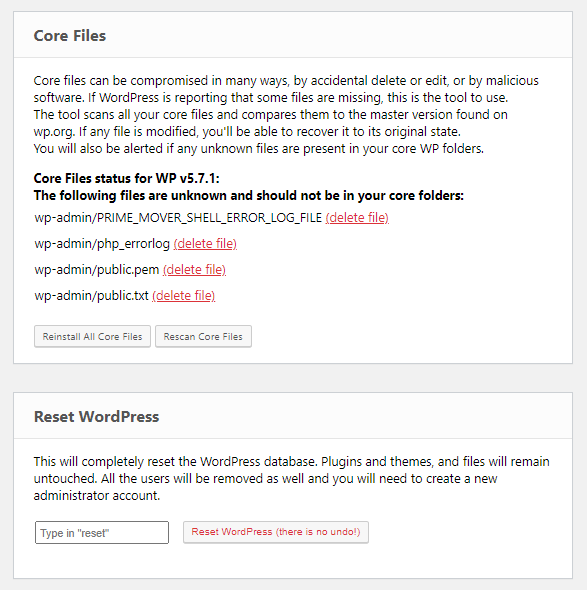
- Reset WordPress- This is yet another important tool that completely resets your WP installation without a need to delete any files, meaning that all your themes, plugins, and uploads will stay, while your database will be returned to the default values. It is important to mention that this tool will remove all user’s accounts, so you need to use the Administrator Account tool to create a new user.
- Snapshots – This tool will help you implement all the previously made snapshots using the WP Reset plugin. It will list all of the snapshots available on your WP installation, but besides that, you will have the option to upload those snapshots that you saved somewhere remotely. All you have to do is to click the “Restore” button once you find a suitable snapshot and your site will be restored to the state of your preference.
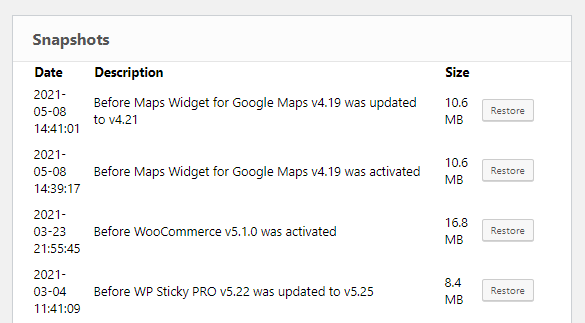
- Plugins – This tool helps you to enable or disable any plugin making it easier for you to regain access to WP admin after a bad plugin or update. All you have to do is to click “Disable,” and your problems will be gone; no need to mess with FTP, after which you have to find the right folder and rename it or delete it. Just one click, and all your problems will be gone.
- Themes – It goes on the same principle as with plugins, no need to mess with FTP; it works on the same principles as the WP admin.
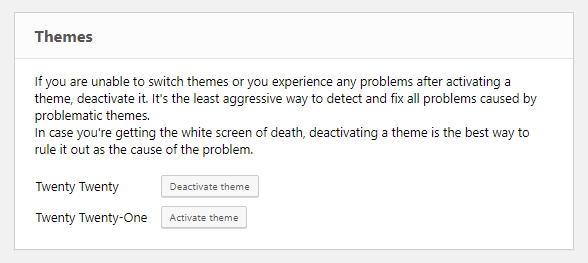
- Options – This tool is a new one; it works with options that are stored in the wp_options database table. You can easily find any WP option that you need. It also supports easy manipulation (add, edit, delete).
- User Privileges and Roles – This tool is particularly helpful in situations in which you changed the site’s database table prefix, and you cannot any longer log in, or you are a guest instead of being an admin. This tool will restore default privileges and roles, and it will match them to the ones your account previously had.
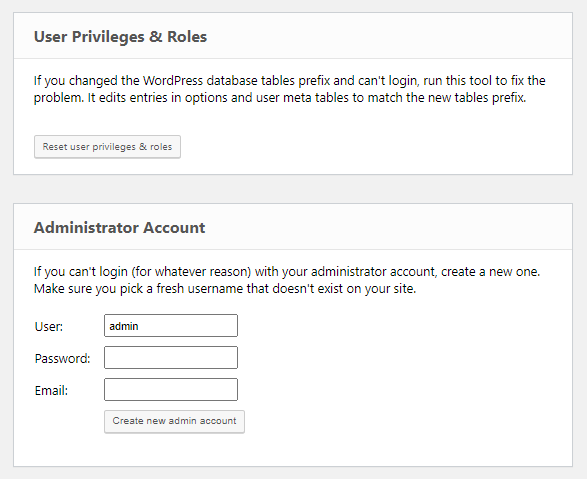
- Administrator Account – This is one important tool that will help you to resolve many of the most common problems regarding WP site access. Thanks to this tool, you can create a new administrator account by entering a username, password, and email. There is no need for FTP, phpMyAdmin, and most importantly, there is no need to deal with multiple database tables. One click only is enough for all the work to be done.
- WordPress URLs – This tool allows you to easily change URLs and site problems in situations in which you want to change WP’s site address and home address.
- Delete or Reset.htaccess – This tool deals with one of the hardest issues that you can have on your WP site, so-called the white screen of death (infamous error 500). This often happens when you deal with .htaccess since this is one sensitive file, and even a small mistake can lead to a potential catastrophe. This tool will either completely delete the .htaccess file or restore it to default WP values. Then after you regain access to WP admin, open Permalinks in the Settings menu and then click Save to regenerate them.
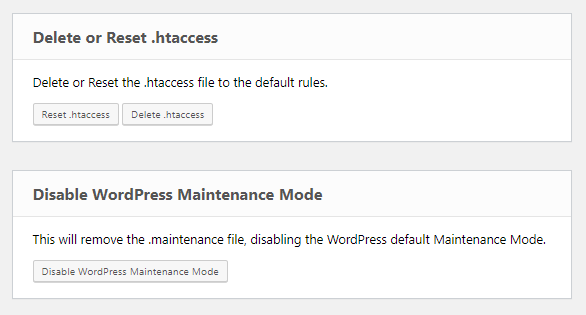
- Disable WordPress Maintenance Mode – This tool will help you to deal successfully with potential problems regarding Maintenance Mode on WordPress. Only one click will be enough to help your site to go out of maintenance mode when necessary.
To find more details on ERS’s main features and how it works, we recommend you to watch a video down below with a great visual explanation of everything you have to know.
How do I get Emergency Recovery Script?
You will find your free version on this link so that you can download it at any moment. A complete version of Emergency Recovery Script with all features you can find on the WP Reset plugin. We highly recommend you to use WP Reset so that Emergency Recovery Script can fully support you in all difficult situations regarding your website.
FAQ:
Is Emergency Recovery Script safe?
Yes, and you can find more details about it on this link and in this video.
Is Emergency Recovery Script free?
Yes, some tools are completely free, while for others, you need to purchase WP Reset in order to use it.
How to install Emergency Recovery Script?
It can be installed in a few clicks only. You have to download a copy of the ERS file to your desktop, find the WP Root folder, and upload your ERS there via FTP or cPanel file browser. After you do that, all you need to do is to access the ERS with your password and fix all your problems with the site. You can find more details on ERS webpage.
In conclusion
Problems with website accessibility can be very stressful, and it can even destroy all your hard work and business. That is why it is good to use the free help provided to you by the Emergency Recovery Script; it will save you both time and money and make sure that your website remains functional. ERS is one amazing helper, and it works even better when it is combined with the rest of the WP Reset plugin options since WP Reset gives you more options and more security.