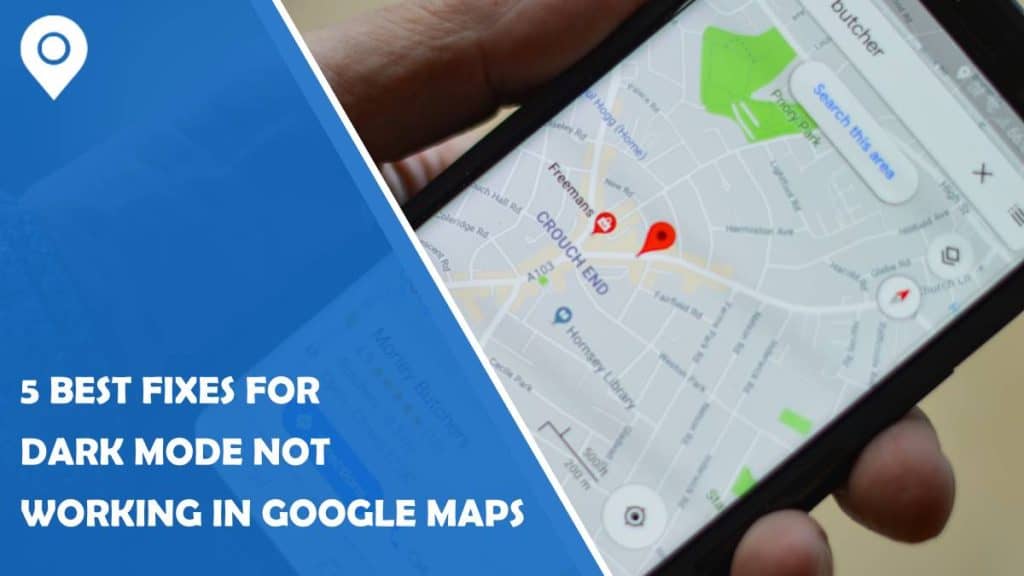Picture this: you’re driving down a dimly lit road, relying on Google Maps to guide you safely to your destination. But suddenly, the screen switches from soothing dark mode to blinding light mode, leaving you squinting and disoriented. The frustration of dark mode not working in Google Maps is a common struggle for many users, but fear not – help is at hand! In this article, we will delve into the top 5 fixes for this pesky issue and ensure that your nighttime navigation remains seamless and stress-free. So buckle up, fellow night owls and late-night adventurers, as we uncover the best solutions to keep your Google Maps shining bright in the dark.
Check App Updates
When it comes to troubleshooting issues with Dark Mode not working in Google Maps, one crucial step that is often overlooked is checking for app updates. Regularly updating your apps ensures that you have the latest features and bug fixes, which can often resolve compatibility issues causing Dark Mode to malfunction.
To check for app updates on your Android device, simply open the Google Play Store and navigate to the My apps & games section. Here, you will see a list of all your installed apps that have available updates. Make sure to update Google Maps and any related applications to ensure they are running the most recent version.
In addition to fixing problems with Dark Mode, updating your apps also enhances security, improves performance, and introduces new functionalities. By making it a habit to regularly check for app updates, you can ensure a smooth and seamless experience while using Google Maps in Dark Mode.
Enable Dark Mode in Settings
Enabling dark mode in settings can significantly enhance your Google Maps experience, making it easier on the eyes and reducing eye strain, especially during nighttime navigation. The sleek and modern look of dark mode not only adds a touch of sophistication but also helps conserve battery life on mobile devices with OLED displays. By enabling this feature, users can give their maps app a more personalized and customized feel that aligns with their preferences.
Moreover, the dark mode setting in Google Maps can improve visibility when driving or walking in low-light conditions, providing better contrast between map elements and surroundings. This is particularly useful for those who rely on navigation frequently or have visual sensitivity to bright screens. With just a simple toggle in the settings menu, users can effortlessly switch between light and dark modes based on their environment or personal preference.
Clear Cache and Data
Clearing cache and data is a vital step in troubleshooting issues like dark mode not working in Google Maps. When you clear the cache, you are essentially removing temporary files that may be causing conflicts or errors within the app. This can help resolve any lingering issues and allow the app to function smoothly.
Furthermore, clearing data goes a step further by resetting the app to its original state, which can often fix persistent problems that aren’t resolved by simply clearing the cache. By doing this, you are essentially giving Google Maps a fresh start, potentially eliminating any underlying issues that were hindering the proper functioning of dark mode. Remember to proceed with caution when clearing data as it will erase all your settings and preferences within the app.
Restart Your Device
Sometimes all it takes to fix a tech issue is as simple as restarting your device. When it comes to Google Maps not working in dark mode, a quick restart can often do the trick. Restarting your device helps in clearing out any temporary glitches or bugs that might be causing the problem.
Additionally, restarting your device can also help refresh the system and give Google Maps a clean slate to function properly in dark mode. This quick and easy solution is often overlooked but can be surprisingly effective in resolving various technical issues. So, before diving into complex troubleshooting methods, try giving your device a restart and see if that solves the problem with Google Maps not working in dark mode.
Reinstall the Google Maps App
Reinstalling the Google Maps app can often be the ultimate remedy when faced with the frustrating issue of Dark Mode not working. This simple yet powerful solution involves uninstalling the app from your device and then reinstalling it from the app store. By doing so, you give a fresh start to the application, potentially resolving any underlying glitches or compatibility issues that may have been hindering Dark Mode functionality. This approach is particularly effective for addressing persistent problems that may not be resolved through mere settings adjustments.
When you reinstall Google Maps, not only do you clear any potential software hiccups that could be causing Dark Mode issues but also ensure that you are using the latest version of the app. Software updates regularly include bug fixes and performance improvements, so by reinstalling, you automatically get access to these enhancements. Additionally, this process allows for a clean installation devoid of any remnants from previous configurations that might have been causing conflicts with Dark Mode functionality. So next time you find yourself in a Dark Mode dilemma on Google Maps, don’t overlook the power of a fresh start through reinstalling the app – it might just be all you need to illuminate your maps again.
Conclusion: Ensure optimal functionality for dark mode
In conclusion, optimizing dark mode functionality is crucial for a seamless user experience in Google Maps. By ensuring that dark mode works effectively, users can enjoy the benefits of reduced eye strain and improved battery life while navigating and exploring the app. Additionally, the aesthetic appeal of dark mode enhances overall usability and makes for a more visually pleasing interface.
To maintain optimal functionality for dark mode in Google Maps, regularly updating the app is essential. Developers constantly strive to improve performance and fix bugs related to dark mode compatibility. It’s important to stay informed about updates and implement them promptly to avoid any issues with dark mode not working as intended. Embracing the possibilities that come with properly functioning dark mode will guarantee a more enjoyable and efficient navigation experience for users on Google Maps.