Instagram is a popular platform for sharing photos, videos, and engaging with your followers through live streams, stories, and video calls. To use these features, the app needs access to your device’s camera and microphone. If you’ve denied these permissions in the past or need to grant them for the first time, it’s essential to know how to enable these settings. This article will guide you through two simple ways to allow Instagram to access your camera and microphone on both Android and iPhone.
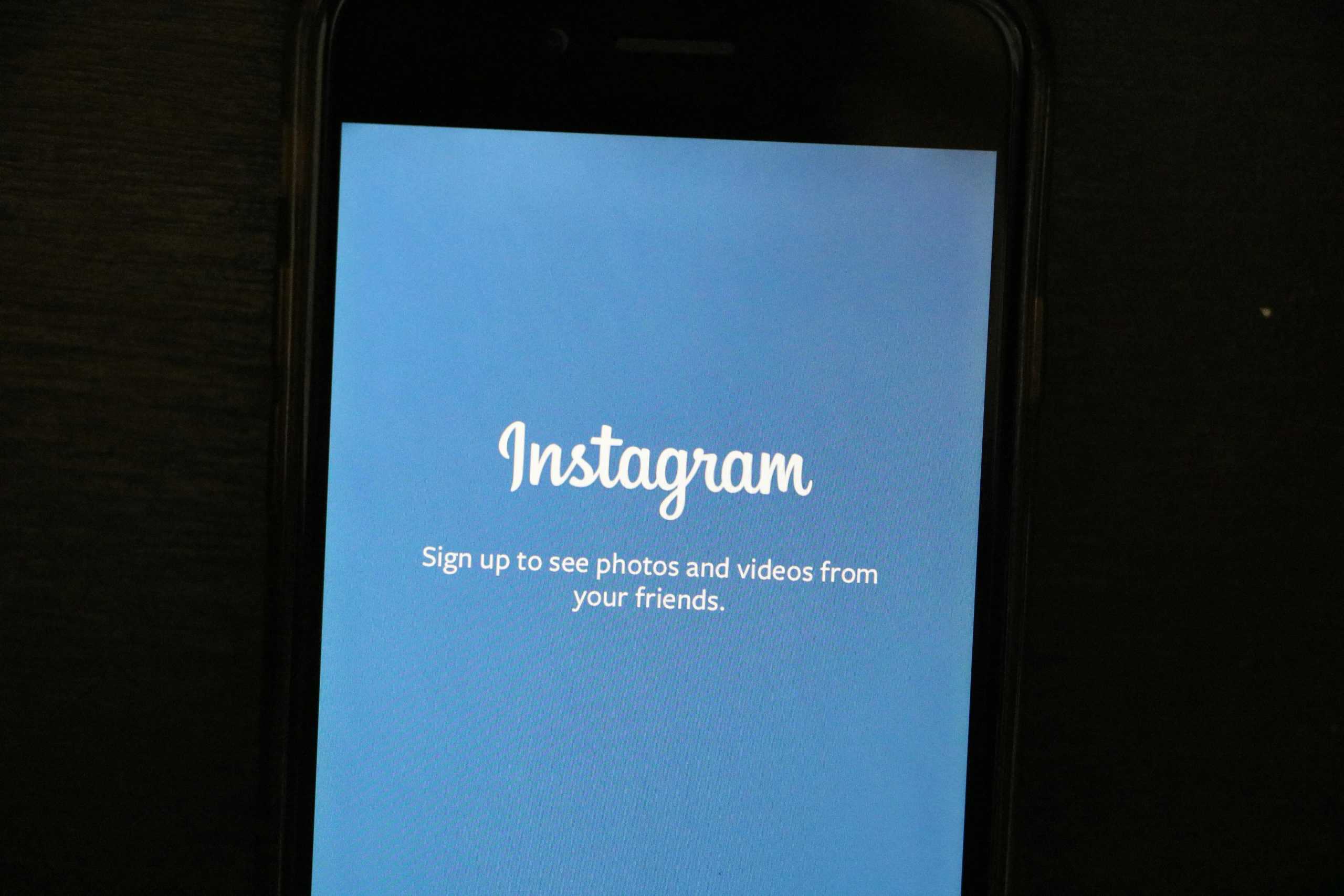
Method 1: Granting Permissions Through Device Settings
The first and most straightforward method to allow Instagram access to your camera and microphone is through your device’s settings. Here’s how to do it on both Android and iPhone:
For Android:
1. Open Device Settings:
– Go to the Settings app on your Android device.
2. Navigate to Apps:
– Scroll down and select Apps & notifications or simply Apps depending on your device model.
3. Select Instagram:
– From the list of installed apps, find and tap on Instagram.
4. Tap on Permissions:
– In the Instagram app settings, select Permissions. This will show you a list of all permissions Instagram has requested.
5. Enable Camera and Microphone Access:
– Toggle the switches next to Camera and Microphone to turn them on. If they are already on, you don’t need to do anything further.
6. Check the App:
– Open Instagram and try using the camera or microphone feature (like posting a story or going live) to ensure the permissions are working correctly.
For iPhone:
1. Open Device Settings:
– Go to the Settings app on your iPhone.
2. Scroll Down to Instagram:
– Scroll down through the list of apps installed on your device and find Instagram.
3. Grant Permissions:
– Tap on Instagram, and you will see a list of permissions like Camera, Microphone, and Photos.
– Toggle the switches next to Camera and Microphone to enable them.
4. Verify Functionality:
– Launch Instagram and test by creating a story or going live to ensure the camera and microphone are accessible.
Method 2: Granting Permissions When Prompted by Instagram
If you haven’t granted permissions yet, Instagram will prompt you to do so when you try to use a feature that requires the camera or microphone. Here’s how to allow access when prompted:
For Android:
1. Open Instagram and Try Using a Feature:
– Open Instagram and try to use a feature that requires the camera or microphone, such as posting a story or starting a live stream.
2. Permission Prompt:
– When prompted, Instagram will ask for access to your camera and microphone. A pop-up will appear asking for your permission.
3. Tap on Allow:
– Simply tap Allow to grant Instagram access to your camera and microphone. You can do this for each permission as needed.
4. Use the Feature:
– After granting access, you can continue using the desired feature.
For iPhone:
1. Open Instagram and Access a Feature:
– Open Instagram and tap on a feature like the camera for stories or live videos.
2. Respond to the Permission Prompt:
– A pop-up will appear asking for permission to access your camera and microphone.
3. Tap OK:
– Tap OK to allow Instagram to use your camera and microphone.
4. Continue Using the App:
– Once permission is granted, you can proceed with creating content or engaging with your audience.
Allowing Instagram to access your camera and microphone is essential for making full use of the app’s features, such as posting stories, recording videos, and making video calls. Whether you’re using an Android or iPhone, granting these permissions is a quick and simple process. You can either adjust the permissions directly through your device’s settings or respond to Instagram’s prompts when you try to use the camera or microphone. By following these steps, you’ll ensure that you can capture and share your moments without any interruptions.